How to enable Slack unfurl link
- Connect Slack to any Leanbase board by following these steps:
1. Open Leanbase and navigate to the desired board.
2. Enable the Slack app integration in board
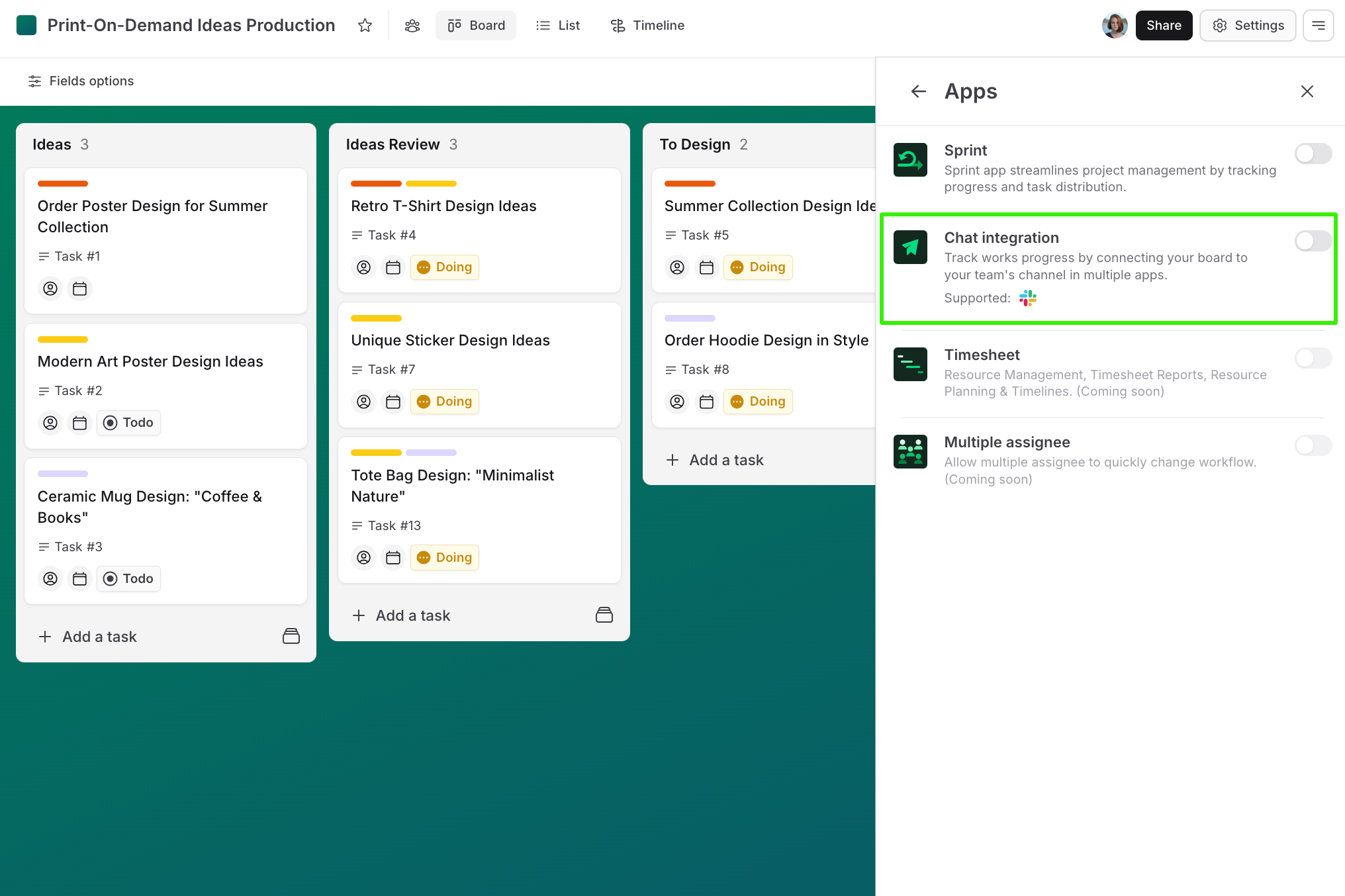
3. From Slack, click Option button to open Slack setting and connect Slack workspace
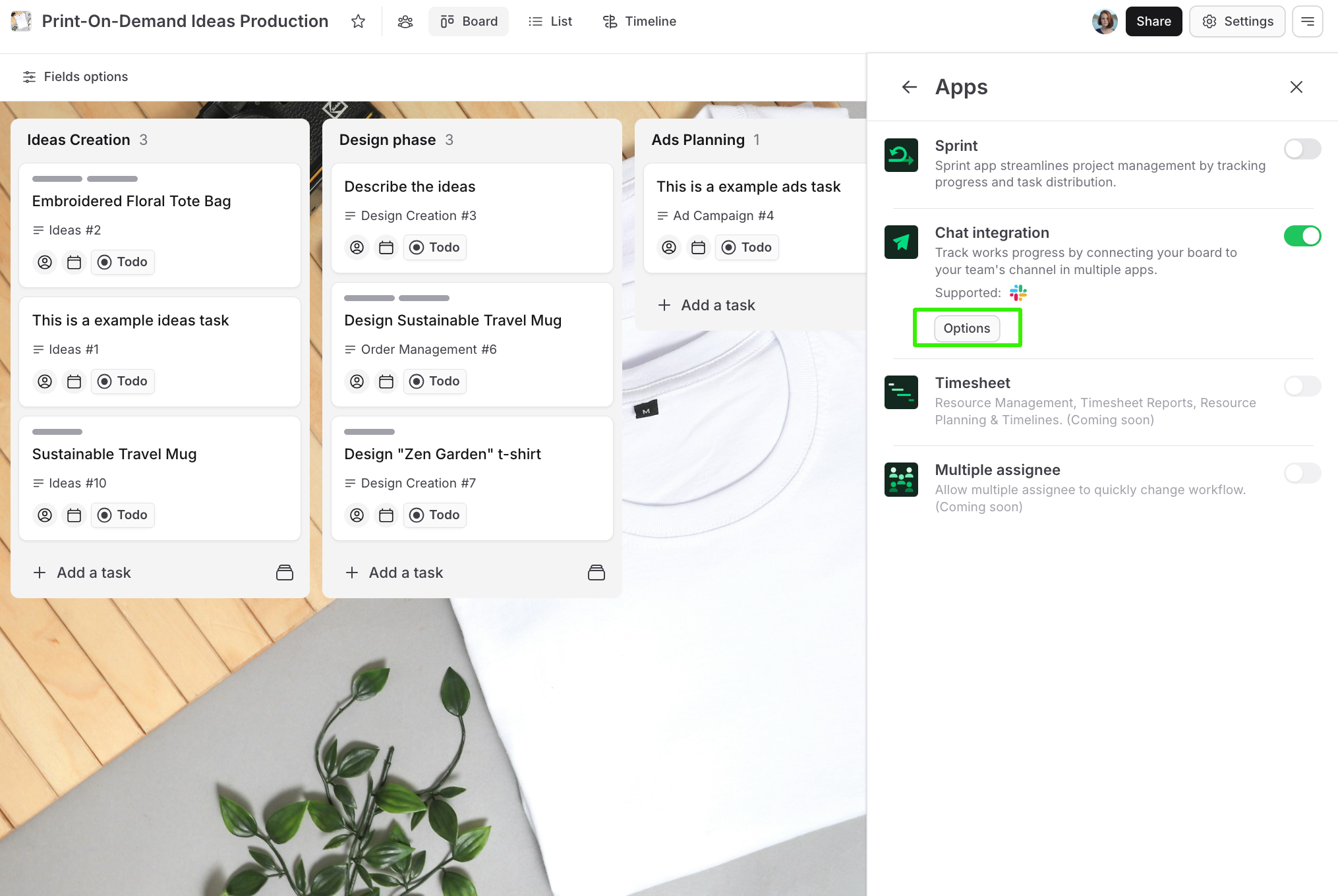
Note:
If Slack is not connected, all workspace boards will automatically unfurl Leanbase task links in Slack with a preview, except for private boards, which will not unfurl.
Configuration Steps
To customize unfurling settings, follow these steps:
1. Access Slack App in Leanbase:
Open the Leanbase board and navigate to the App section then select Slack
From Slack, click Option button to open Slack setting
Connect Slack
2. Select Workspace Tab:
After connected,
Go to the "Workspace" tab to configure the settings.
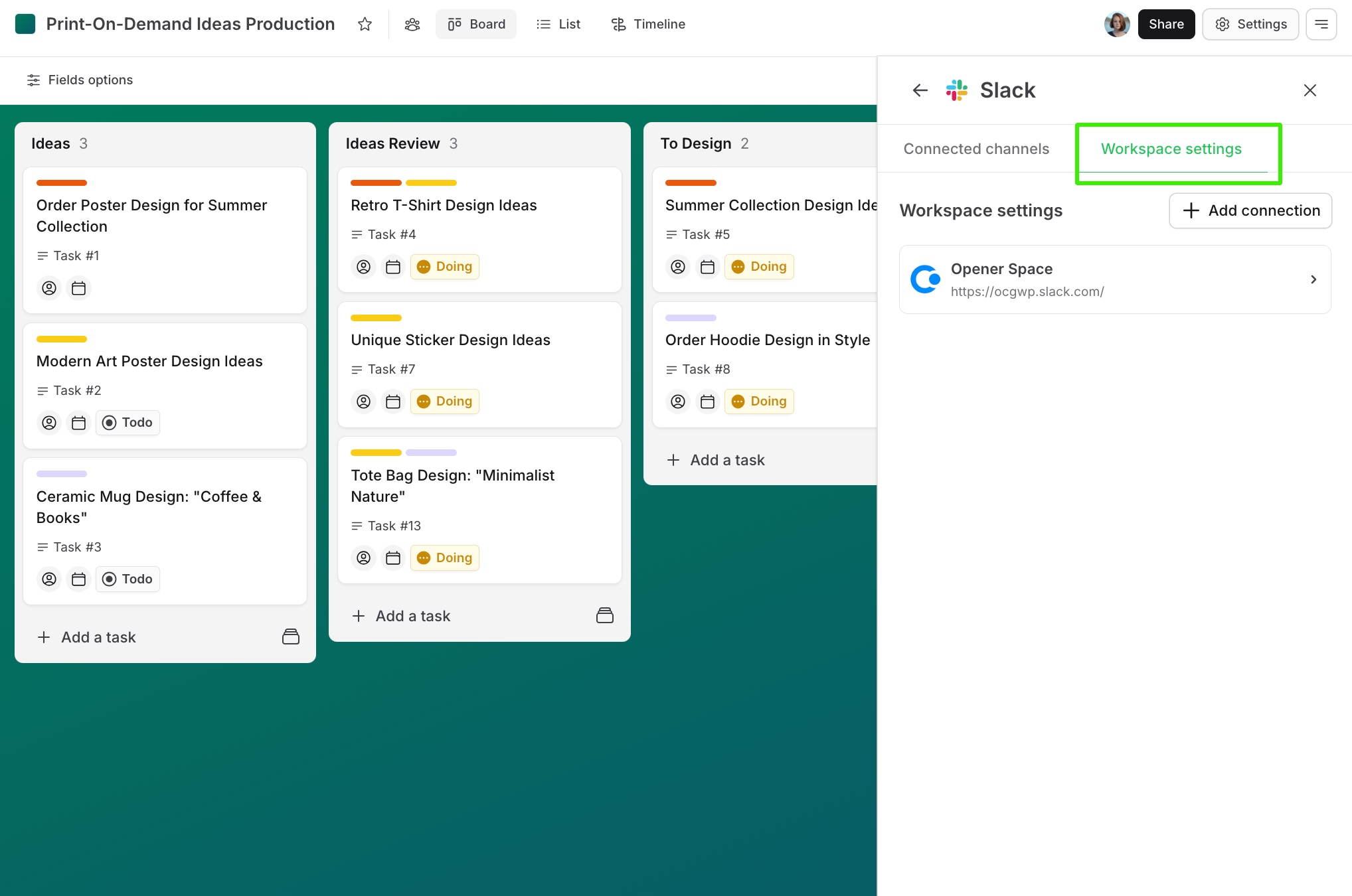
3. Configure Unfurling Options:
Click on the target workspace you want to configure to access additional settings for that workspace.
- Option 1: Enable Unfurl All Preview Links in All Channels
- This setting allows all Leanbase task links to be unfurled with a preview in every channel.
- Option 2: Enable Unfurl All Preview Links in Selected Channels
- Choose specific channels where Leanbase task links will be unfurled with a preview.
- Option 3: Disable Unfurl All Preview Links
- This setting prevents all Leanbase task links from being unfurled in Slack.
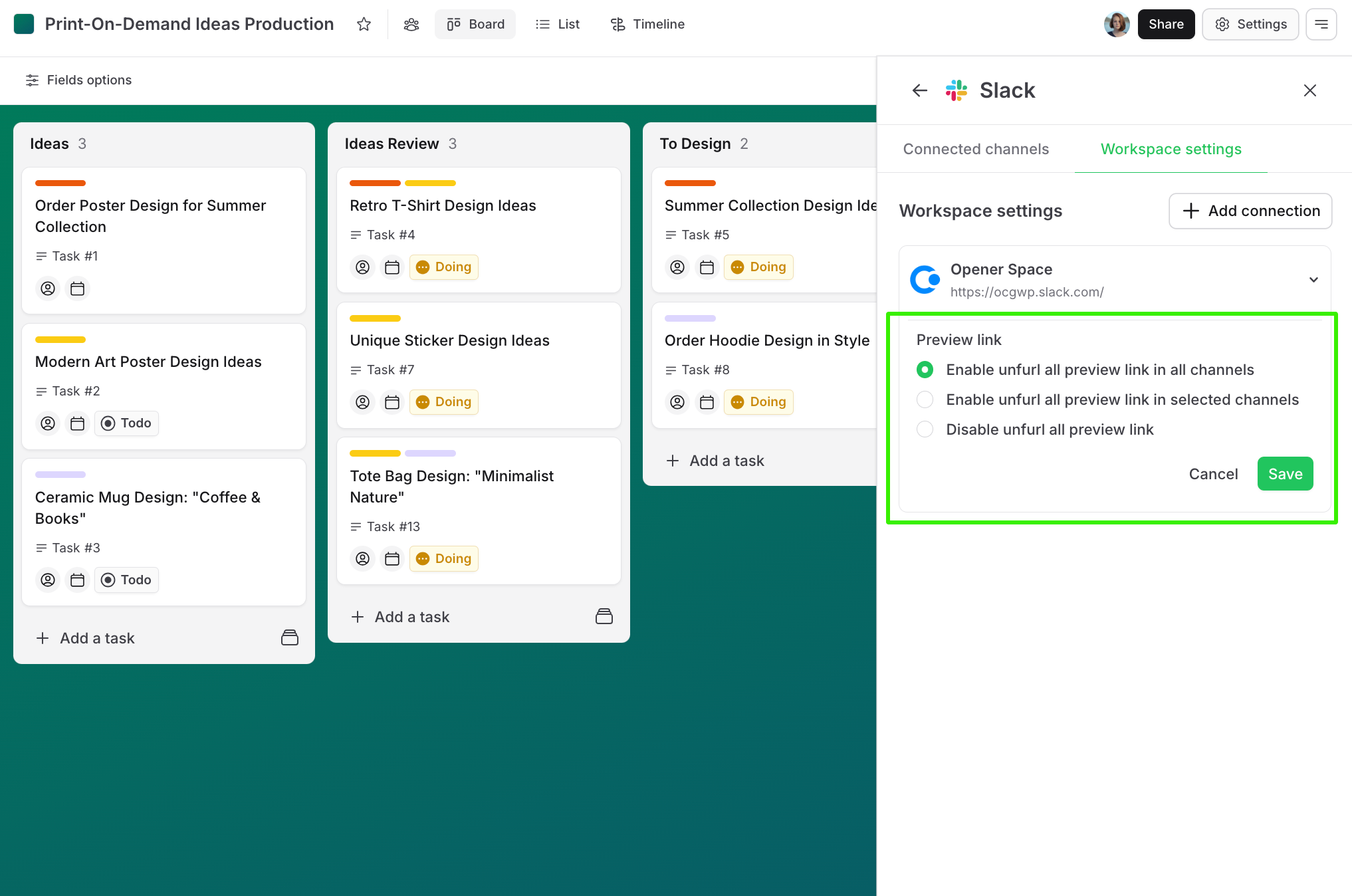
Additional Notes
- Ensure your Slack and Leanbase accounts are properly connected to avoid unfurling issues.
- Private boards will not unfurl links. If you wish to change these settings, please connect Slack to the target private board to configure the settings.
- Only members with permission Manage Apps can connect and config Slack setting.
- For more details or assistance, refer to the Leanbase support documentation or contact your Leanbase workspace admin.