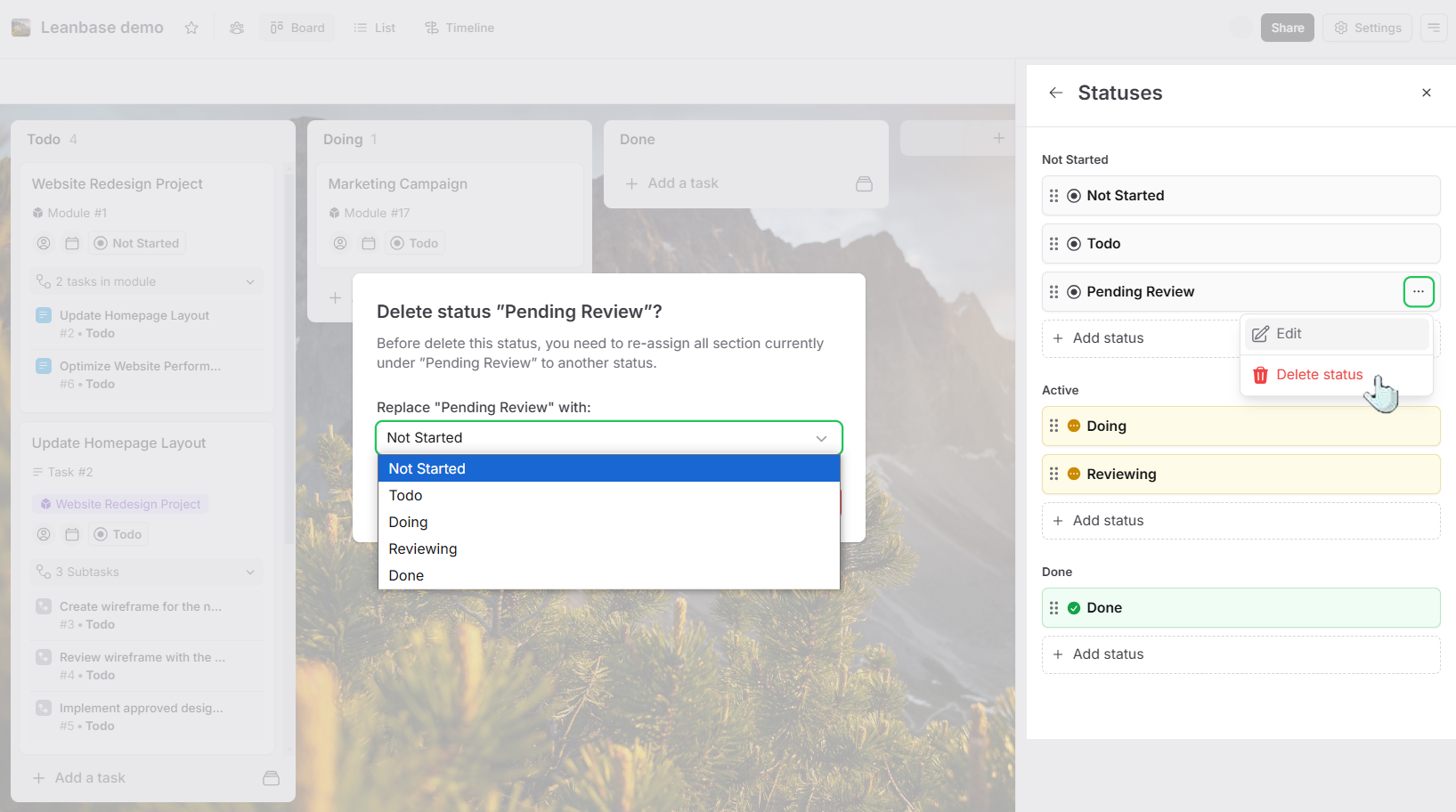This guide explains the roles of Section and Status, how to create and manage statuses, and when to use each effectively.
Section in Leanbase
Section in Leanbase visually organize tasks within a module by grouping them into categories, phases, or workflows. They provide clarity and help teams focus on specific areas of a project.
Key features of Section:
Customization: Name sections to match your workflow (e.g., "To Do," "Doing," "Completed").
Drag-and-drop: Easily move tasks between sections to reflect progress.
Organization: Divide tasks logically for better management.
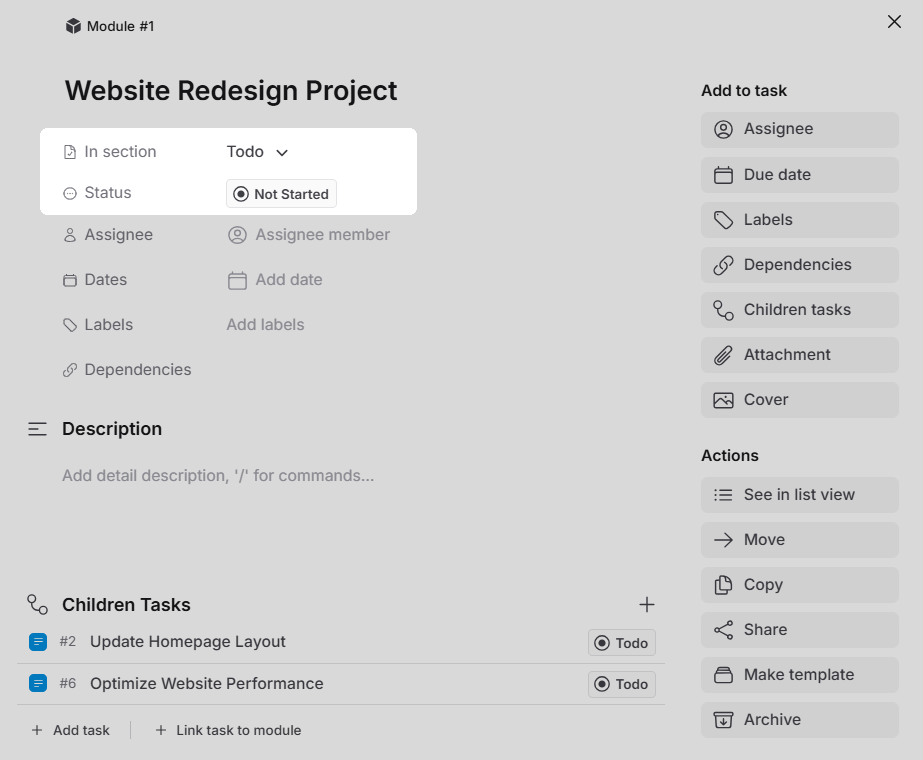
Status in Leanbase
Status in Leanbase provide a way to monitor the progress of tasks. Unlike Section, which group tasks visually, Status act as metadata for tasks, allowing teams to track specific stages of completion or workflows.
Key features of Status:
Progress tracking: Status represents the lifecycle of a task, such as "Not Started," "In Progress," or "Done."
Task filtering: You can filter tasks by status to quickly identify their current stage.
Customizable: Status can be tailored to fit your workflow needs.
Create status
Click on Settings menu in the board view.
Select the Statuses tab.
Click the Add Status button. Statuses are categorized into three groups: Not Started, Active, and Done.
Enter a name for the status (e.g., "Pending Review").
Click on Save button to complete the process.
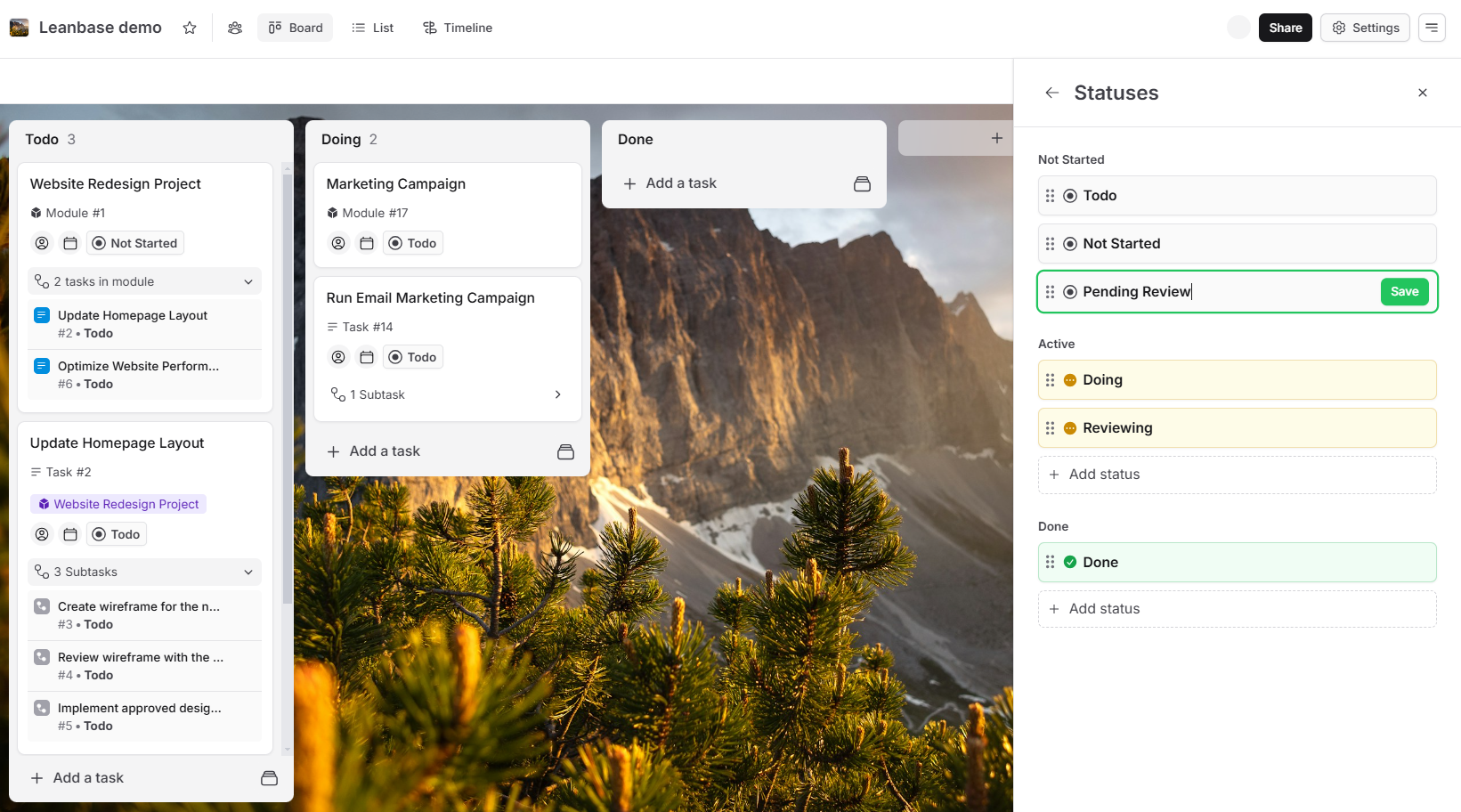
Manage status
Open the Settings menu and go to the Statuses tab.
To edit a status:
Click the three-dot menu next to the status name.
Select Edit to make changes.
Save the update.
To reorder statuses:
Use the six-dot handle to drag and drop statuses into the desired sequence.
The new order will be automatically saved.
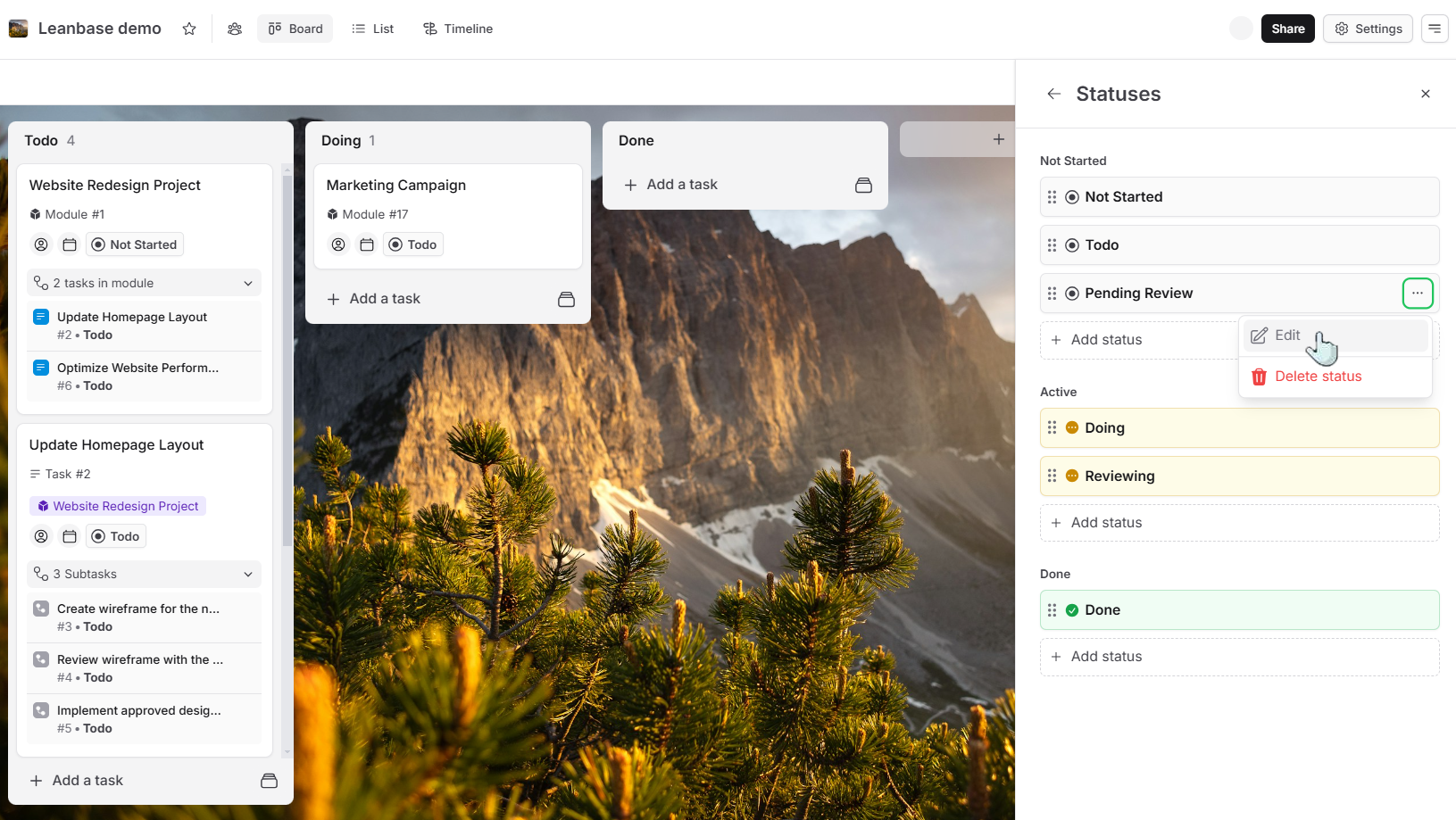
Delete status
Access the Settings menu and navigate to the Statuses tab.
Locate the status you wish to remove.
Click the three-dot menu next to the status name and select Delete.
Choose to replace the current status with another existing status or confirm Delete Status.