In this guide, you'll find:
Key differences between Leanbase and Jira
How to seamlessly migrate your Jira data to Leanbase
How Leanbase different from Jira
Reporter vs. Assignee: Leanbase does not have a reporter field; it only uses assignee to designate task responsibility.
Board Lead vs. Admin: Leanbase does not have a board lead. Instead, it uses board admin, which can include one or multiple individuals.
Status and Section: Leanbase uses both status and section, while Jira only uses sections to display task statuses and organize tasks.
Status in Leanbase:
In Leanbase, users have three main status categories: Not Started, In Progress, and Done. They can add new statuses within these categories, specific to each board.
To reuse a custom status set, users must save it as a Settings Pack.
Section in Leanbase:
Users can create unlimited sections, each capable of storing tasks with different statuses.
To streamline workflows, users can assign a specific status to a section. When a status is set for a section, all tasks with that status will automatically be organized into that section.
Settings pack add-on features: A Leanbase Setting Pack includes Task Types with Custom Fields, Automations, Labels, and Statuses. Users can create, assign, or unassign Setting Packs to different boards, enabling them to reuse board configurations and streamline workflows across the entire workspace.
How to Import from Jira into Leanbase
How to Export a Jira Board as a CSV File
Go to Filters Menu: In the Jira navigation bar, click on Filters > View All Issues.
Select Your Project: On the filter bar, click the Project dropdown and choose the project whose tasks you want to export.
Customize the Filter: Use additional filters to narrow down the tasks:
Status: Filter by task status (e.g., "In Progress," "Done").
Assignee: Select specific team members.
Sprint: Choose tasks from a specific sprint.
Other Fields: Add custom filters such as priority, labels, or due dates.
Export to CSV and process download file
Click the Export button in the top-right corner of the issue list.
Choose one of the following options:
Export CSV (All Fields): Exports all data fields.
Export CSV (My default): Exports only the fields you’ve selected.
Try the Leanbase Import Tool
Leanbase offers a new, streamlined tool for importing data from Asana boards into Leanbase quickly
Click the hamburger menu icon located on the right-hand side of the screen to open board settings
Select import tasks button
In the Import tasks section, drag the CSV file you wanted to import or click the Select CSV file to import
Upload the Jira CSV file
Important note:
Step 1: Move all members to Leanbase boards
Before importing, ensure all users from your old boards are added to Leanbase to prevent tasks from being unassigned.
Step 2: Map Jira Boards to Leanbase Boards
Automatic Field Mapping:
Leanbase automatically detects Jira fields and matches them with corresponding Leanbase fields. Users can click on each row to review and adjust these mappings as needed.
Field Customization Options:
Select a Leanbase system field as the default for tasks or other Leanbase fields.
Search for existing fields in your workspace or create a new custom field to match.
Choose to ignore fields that are not relevant.
Pro Tip:
Enable Show Unmapped Fields to display only unmatched fields for easier review.
Use the Ignore column fields unmapped button to skip unnecessary fields and speed up the import process, avoiding time spent on irrelevant data.
Users should double-check the data mapping to ensure the correct information is imported accurately.
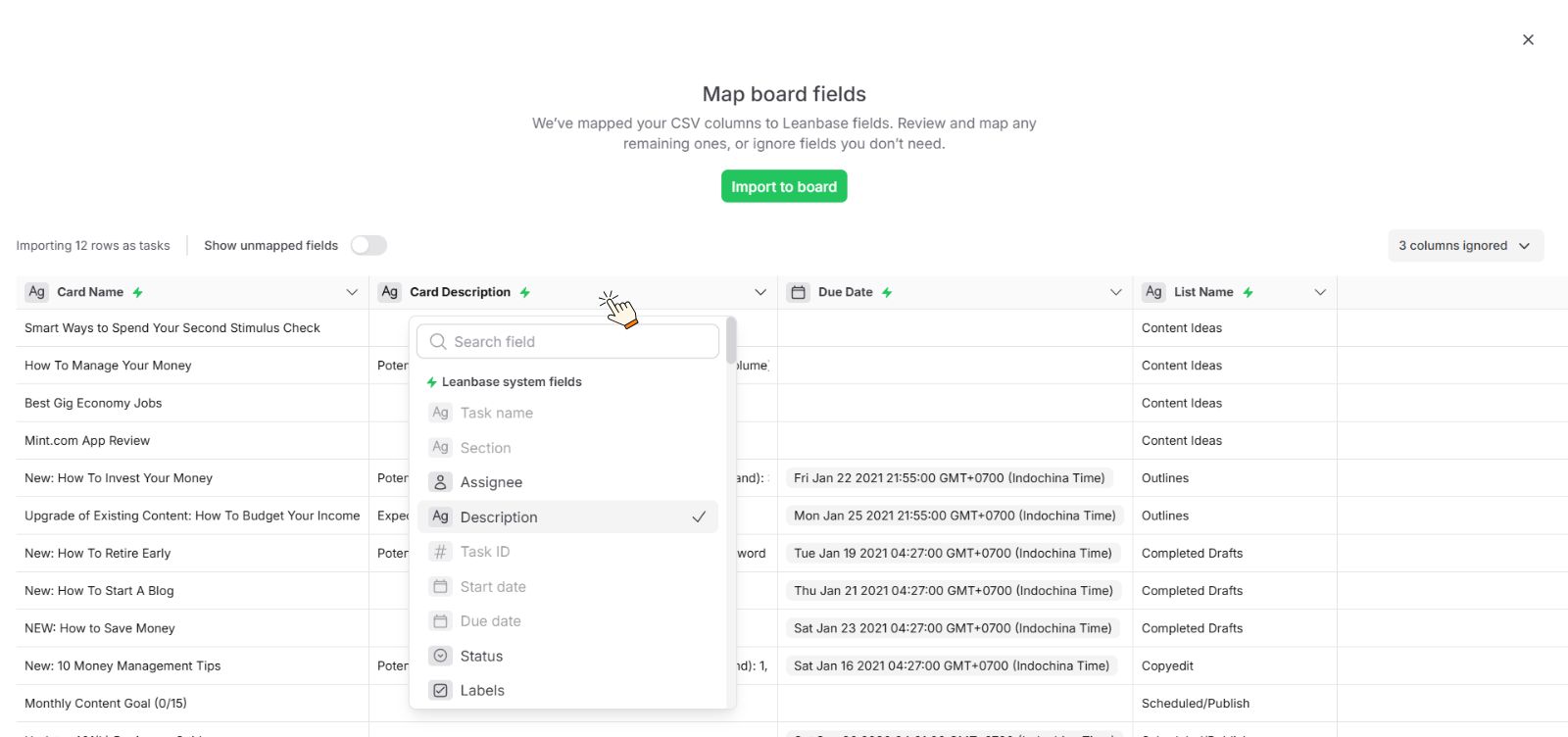
Jira standard field
Leanbase system field
Summary
Task name
Status
Section
Assignee
Assignee
Description
Description
IssueID
Task ID
Due date
Due date
Start date
Start date
Labels
Labels
Issue Type
Task type
Parent
Parent_ID
Parent summary
Parent Task
Epic
Module
Task
Task
Story
User story
Subtask
Subtask
Bug
Bug
Jira customfield field
Leanbase custom field
Dropdown
Dropdown
Text field
Text field
Date
Date field
Multi-select
Check box
Number
Number field
Field Ignore Management:
Leanbase allows you to manage ignored fields during the import process effectively, user can select Show more button to unhide those ignored fields:
Ignore Specific Fields: Select individual fields that you don’t want to import and mark them as ignored.
Ignore All Fields: Quickly bypass all unmatched or irrelevant fields using the Ignore All Fields option on Unmapped Fields
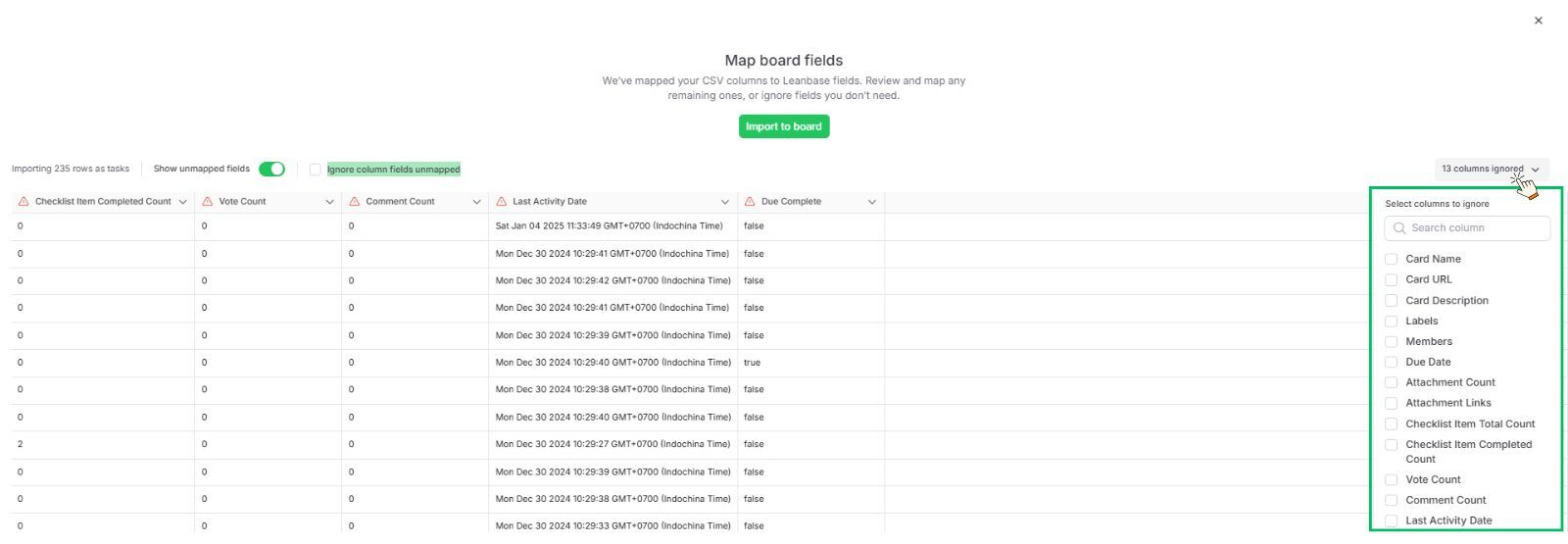
Post-Import Task Management
Default Task Type Assignment:
After importing, all Jira tasks with the task type:
Epic task type - will be changed to Module task type in Leanbase.
Task task type - will remain Task task type in Leanbase.
Story task type - will be changed to User story task type in Leanbase.
Bug task type - will be changed to Bug task type in Leanbase.
Important Notes
Certain data from Jira will not be imported into Leanbase:
Project Type: Leanbase does not support project types, so this information will not be included.
Project Lead: Leanbase does not have a project lead field, so this data will not be imported.