In this guide, you'll find:
Key differences between Leanbase and Asana
How to seamlessly migrate your Asana data to Leanbase
How Leanbase different from Asana:
Status and Section: Leanbase uses both status and section, while Asana only uses sections to display task statuses and organize tasks.
Status in Leanbase:
In Leanbase, users have three main status categories: Not Started, In Progress, and Done. They can add new statuses within these categories, specific to each board.
To reuse a custom status set, users must save it as a Settings Pack.
Section in Leanbase:
Users can create unlimited sections, each capable of storing tasks with different statuses.
To streamline workflows, users can assign a specific status to a section. When a status is set for a section, all tasks with that status will automatically be organized into that section.
Task level:
Asana has 2 task levels: Task and Subtask.
Leanbase offers 3 levels: Module → Task → Subtask, where Module is the highest level, representing an epic, milestone, or feature.
Custom field:
In Leanbase, custom fields are linked to task types, with each task type having its own set of custom fields. To reuse a task type and its custom fields, users can save them as a Setting Pack. Custom fields can also be reused across the entire workspace.
In Asana, custom fields apply to all tasks on a board and are not restricted to specific task types.
Settings pack vs Bundles:
Both Asana and Leanbase offer a feature to save board settings: Bundles in Asana and Setting Packs in Leanbase.
A Leanbase Setting Pack includes Task Types with Custom Fields, Automations, Labels, and Statuses. Users can create, assign, or unassign Setting Packs to different boards as needed.
How to Import from Asana into Leanbase
How to Export a Asana Board as a CSV File
Open Your Asana Board: Navigate to the board or project you want to export.
Access the Project Actions Menu: Near the project name, click on the dropdown icon.
Select "Sync/Export”: From the dropdown menu, choose Export/Print > CSV.
Download the CSV File: Asana will generate a CSV file and download it to your device.
Try the Leanbase Import Tool
Leanbase offers a new, streamlined tool for importing data from Asana boards into Leanbase quickly
Click the hamburger menu icon located on the right-hand side of the screen to open board settings
Select import tasks button
In the Import tasks section, drag the CSV file you wanted to import or click the Select CSV file to import
Upload the Asana CSV file
Important note:
Step 1: Move all members to Leanbase boards
Before importing, ensure all users from your old boards are added to Leanbase to prevent tasks from being unassigned.
Step 2: Map Asana Boards to Leanbase Boards
Automatic Field Mapping:
Leanbase automatically detects Asana fields and matches them with corresponding Leanbase fields. Users can click on each row to review and adjust these mappings as needed.
Field Customization Options:
Select a Leanbase system field as the default for tasks or other Leanbase fields.
Search for existing fields in your workspace or create a new custom field to match.
Choose to ignore fields that are not relevant.
Pro Tip:
Enable Show Unmapped Fields to display only unmatched fields for easier review.
Use the Ignore column fields unmapped button to skip unnecessary fields and speed up the import process, avoiding time spent on irrelevant data.
Users should double-check the data mapping to ensure the correct information is imported accurately.
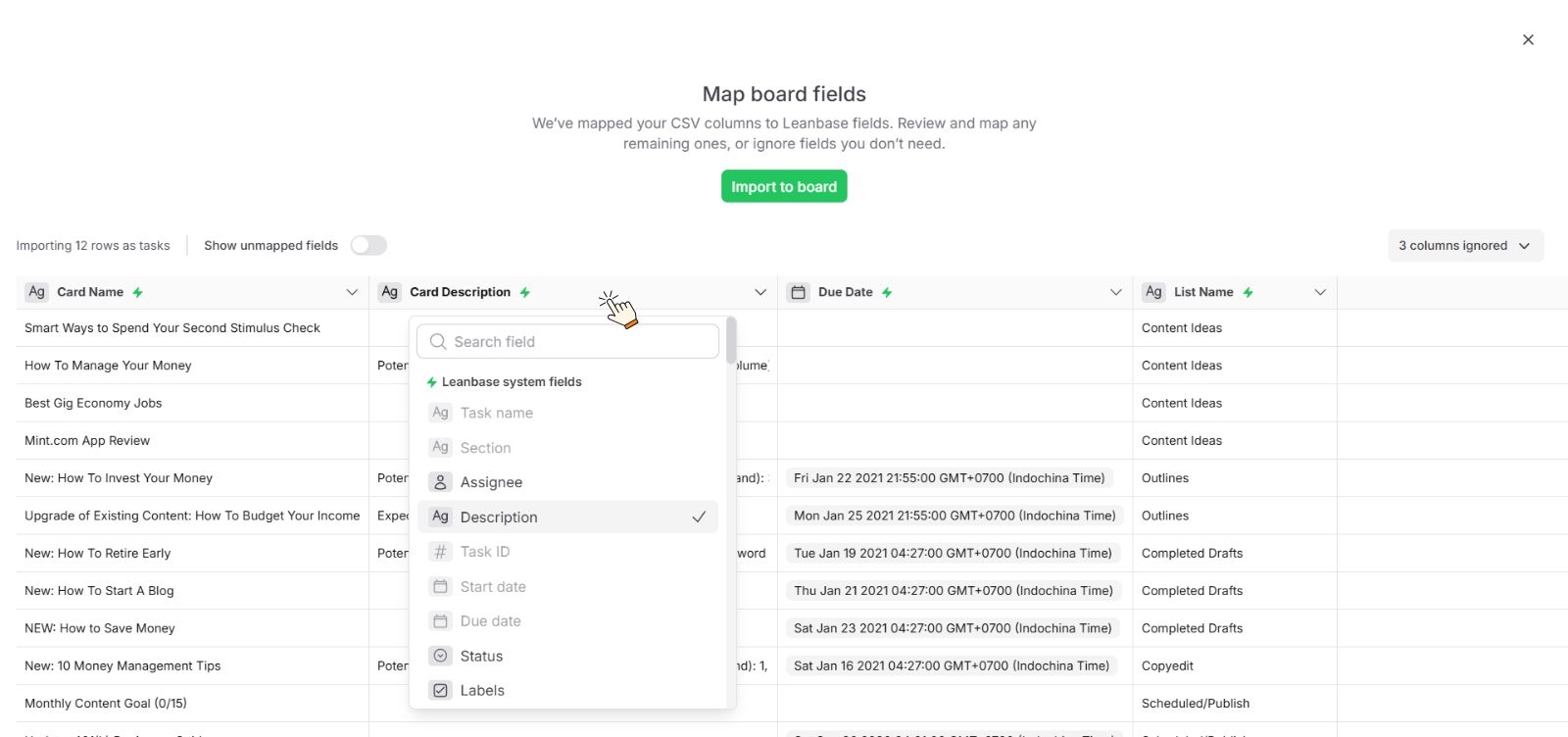
Asana standard field
Leanbase system field
Task name
Task name
Section
Section
Assignee
Assignee
Description
Description
TaskID
Task ID
Due on
Due date
Start date
Start date
Tags
Labels
Stories
Comment
Subtask
Subtask
Task
Task
Asana customfield field
Leanbase custom field
Single-select
Dropdown
Multi-select
Multi-select
Text (short form)
Text field
Text (long form)
Text field
Date (Only date values)
Date field
Number
Number fiel
Field Ignore Management:
Leanbase allows you to manage ignored fields during the import process effectively, user can select Show more button to unhide those ignored fields:
Ignore Specific Fields: Select individual fields that you don’t want to import and mark them as ignored.
Ignore All Fields: Quickly bypass all unmatched or irrelevant fields using the Ignore All Fields option on Unmapped Fields
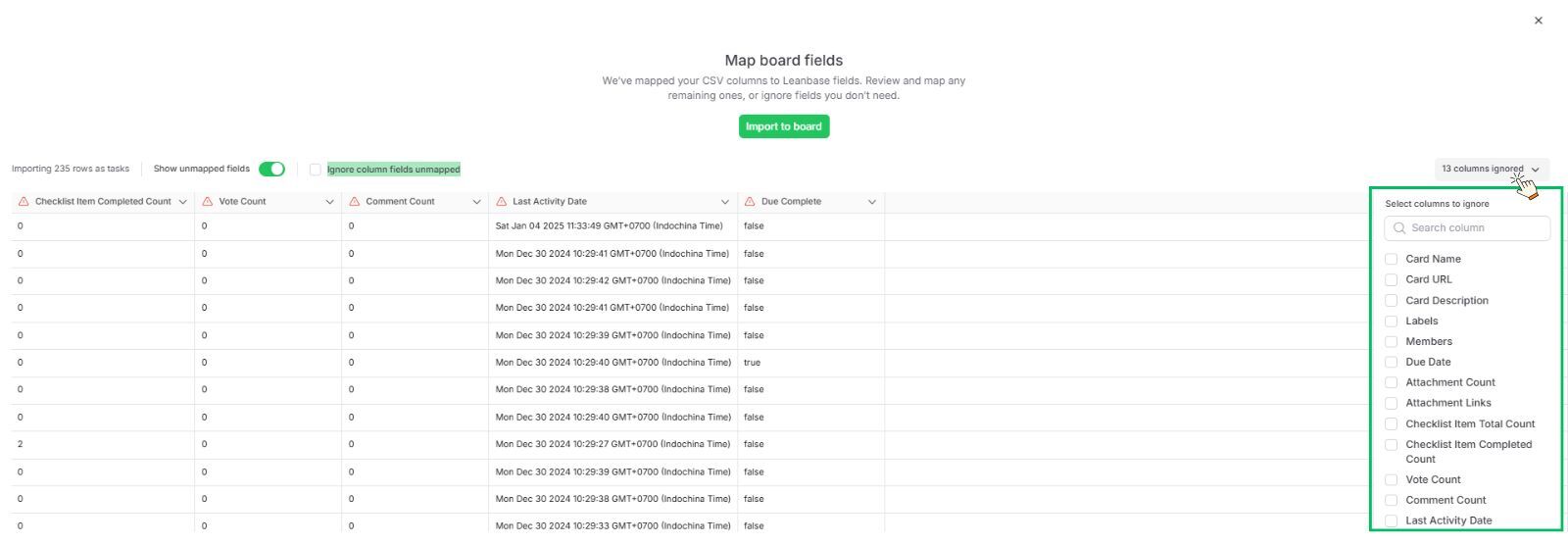
Post-Import Task Management
Default Task Type Assignment:
After importing, all Asana tasks will automatically use the first task type in the Leanbase board settings (commonly named "Task"). Task will contains subtasks.
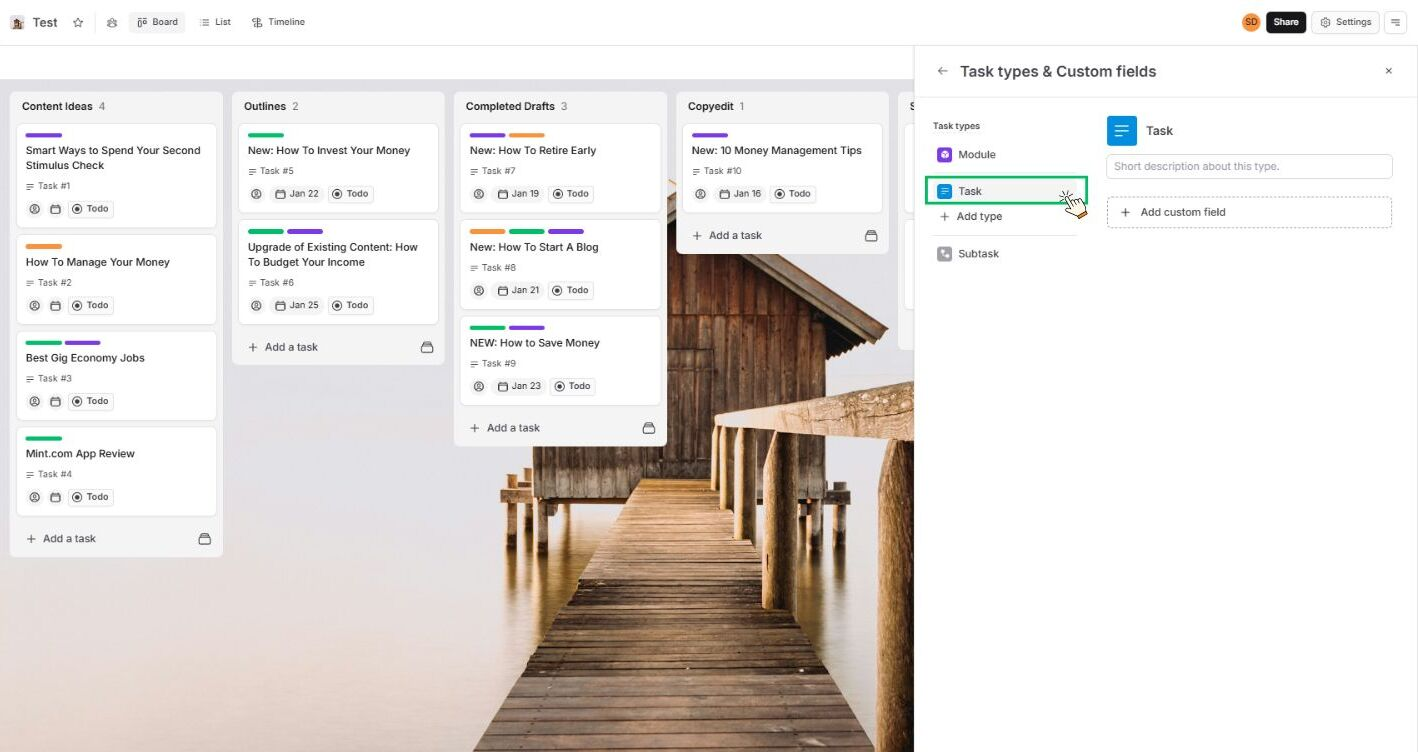
Important Notes
Certain data from Asana will not be imported into Leanbase:
Project: Leanbase does not support changing board name when importing, so this information will not be included.