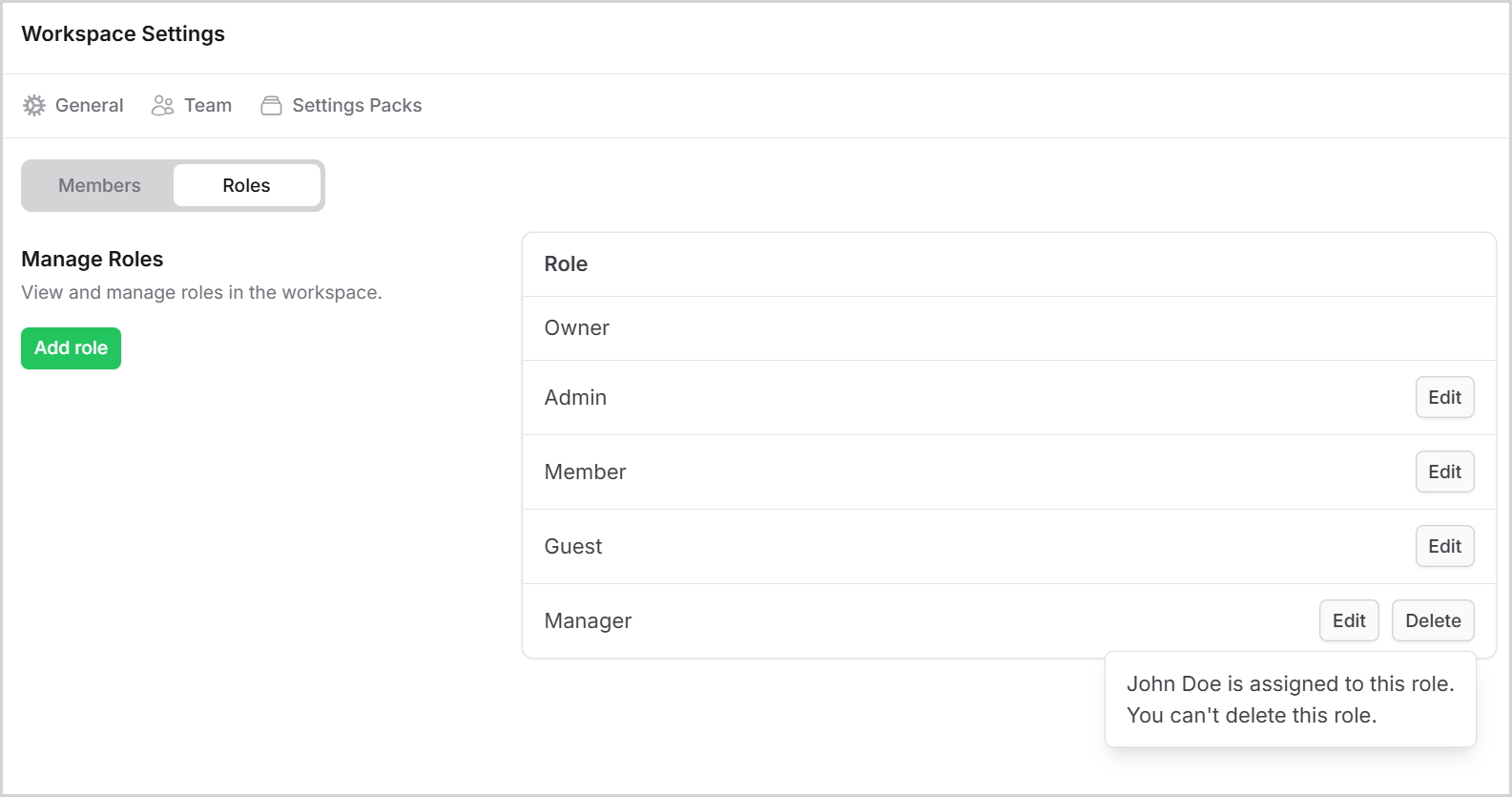User role in Leanbase
Roles in Leanbase define what team members can do within a workspace. By assigning roles, users gain access only to relevant tools and data. Common roles include Owner, Admin, Member, and Guest, with options for creating custom roles to suit specific needs.
Create new role
Go to Workspace settings and select the Roles tab.
Click the Add Role button.
Enter a name for the role (e.g., "Manager").
Select a base level: Admin, Member, or Guest.
Customize permissions as needed.
Click Add to save the new role.
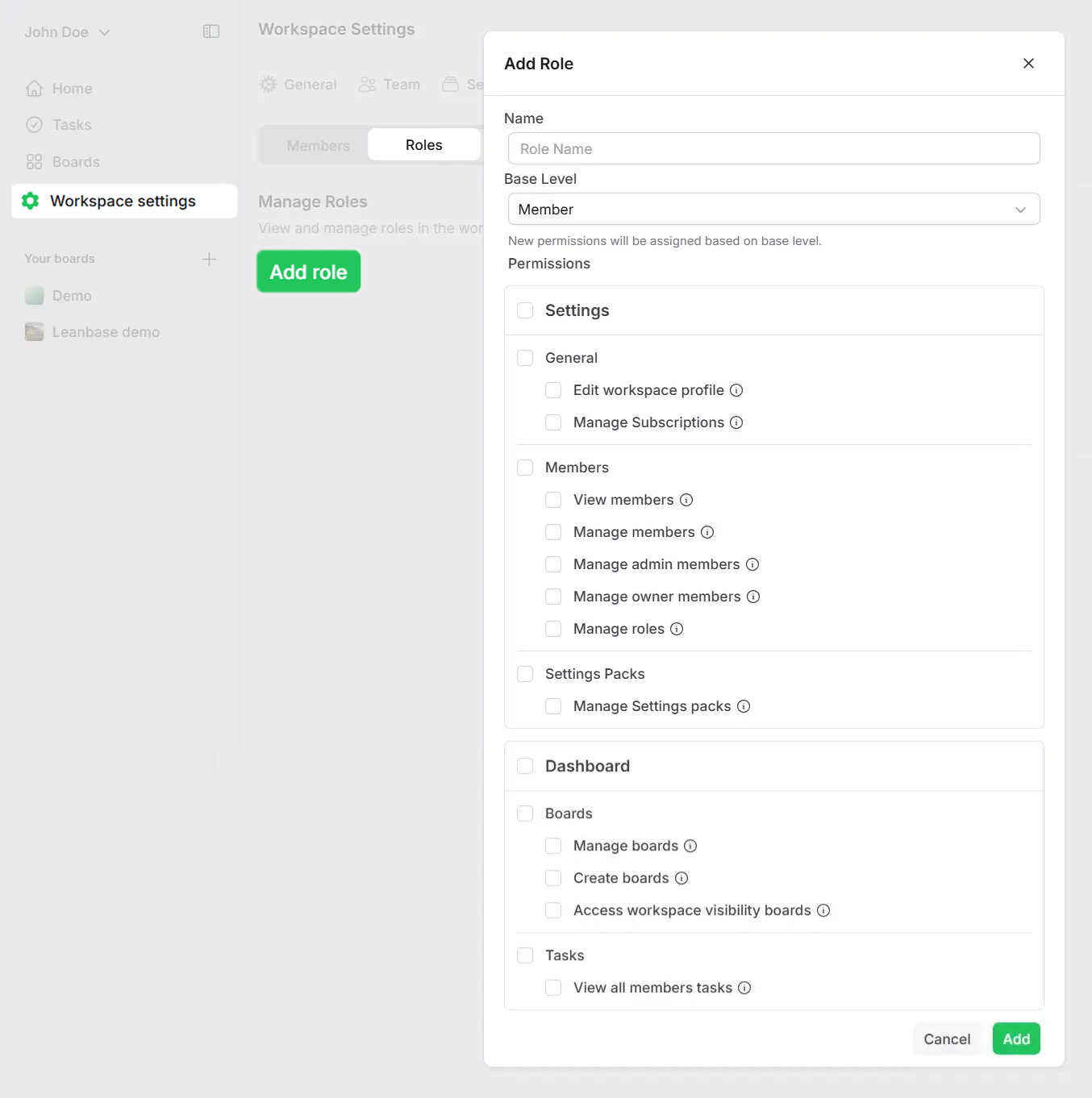
Assign people for role
Members invited to the workspace are assigned the default role of Member. You can change their roles by following this steps:
Access the Workspace settings and navigate to the Team tab.
In the Members section, locate the member whose role you want to modify.
Click the three-dot menu next to the member’s name and select Change Role.
Choose the new role from the options: Owner, Admin, Member, or Guest.
Click Change Role to apply the changes.
Baseline role permission
Each role in Leanbase comes with a set of baseline permissions that can be customized to fit your team’s needs. Leanbase offers a tiered permission system to ensure proper access control:
Admin: The most powerful permission set, granting full control over settings, configurations, and user management.
Member: A mid-level role with access to most features, suitable for active contributors.
Guest: The least privileged role, designed for limited access to specific tasks or projects.
Common permissions include:
Settings: Manage profiles, subscriptions, roles, and settings packs.
Dashboard: Control boards and tasks.
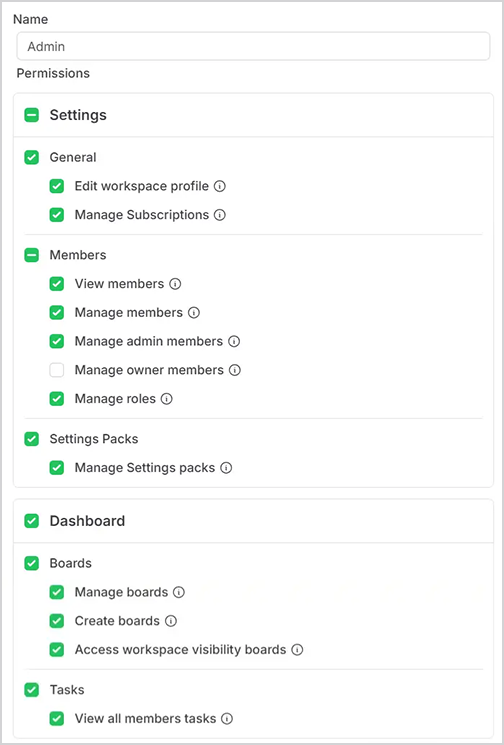
Delete a role
Go to the Roles tab in the Workspace settings.
Find the role you want to remove.
Click Delete.
If the role has assigned members, reassign them to a different role or remove them before proceeding.
Confirm the action to delete the role permanently.