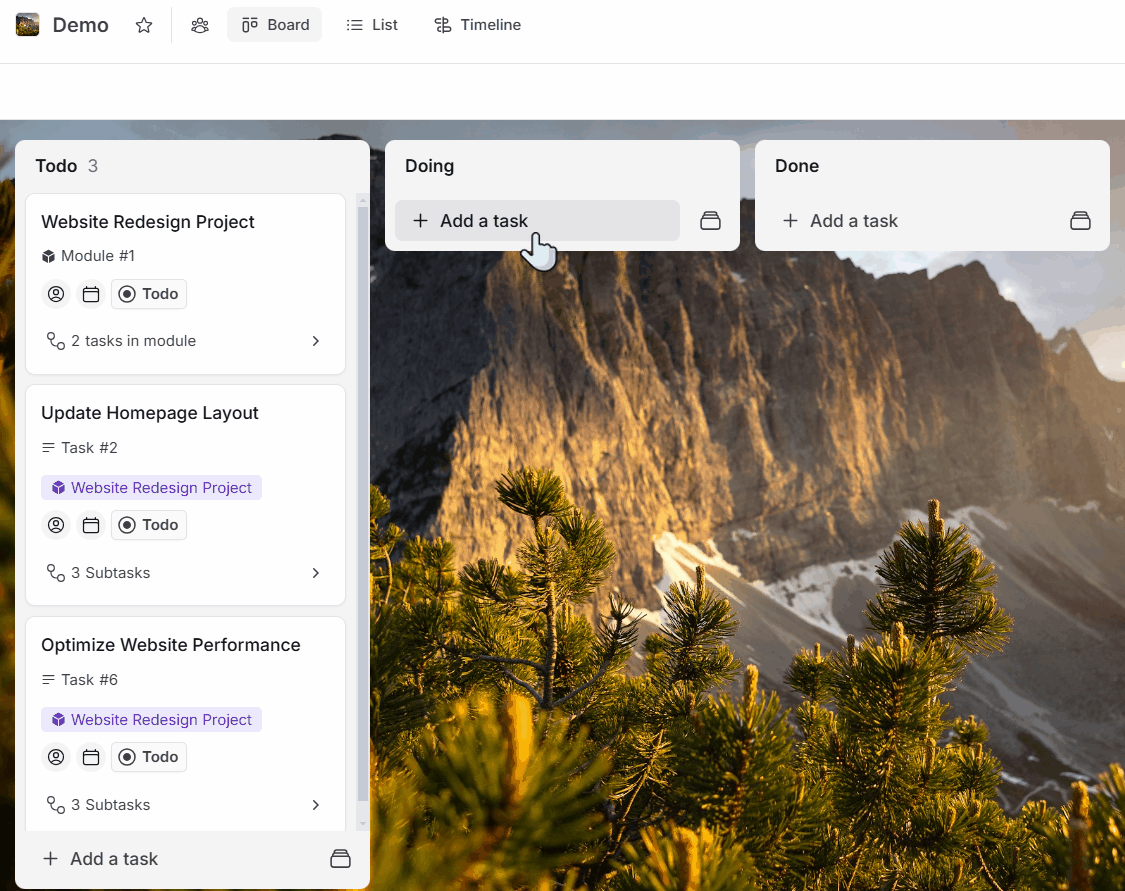Leanbase introduces a hierarchical task management system with three levels: Modules, Tasks, and Subtasks. Users can fully customize task types to suit specific project needs, offering flexibility for diverse workflows. Here is how to create tasktype in Leanbase.
To create a new task type in Leanbase:
Navigate to Board Settings: Open the specific board where you want to customize task types.
Access Task Type & Custom Field Settings: Click the Task Type & Custom Field button in the settings menu.
Add a New Task Type: Select "Add Type," then provide the necessary details, including the task type name and relevant configurations.
Save Your Task Type: Confirm the changes to make the new task type available for use in your board.
This process allows you to tailor task types for your team’s unique needs.
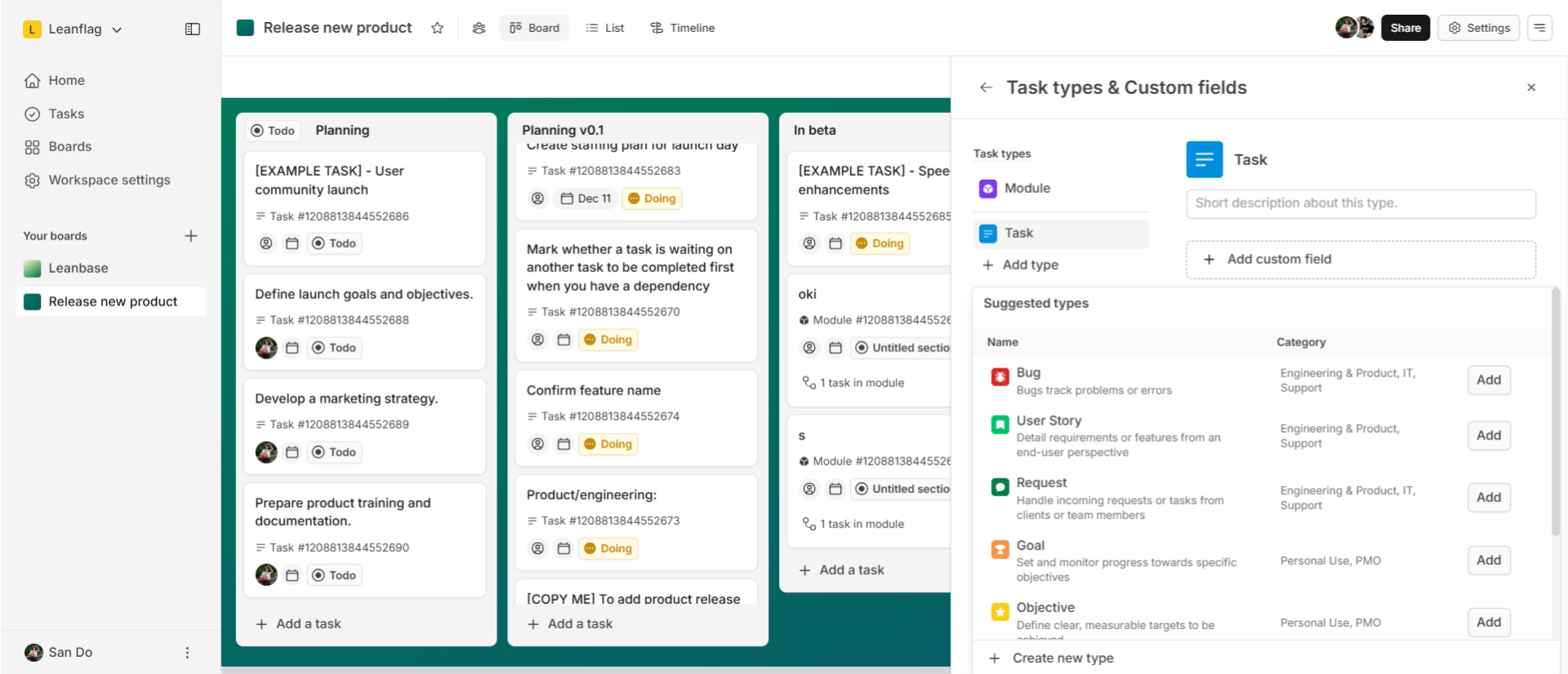
To create a new task using created task type in Leanbase:
Navigate to Add Task Button: After setting up a task type in board settings, go to the "Add Task" button on the board.
Select Task Type: Click the Task icon to open the dropdown menu and choose the desired task type.
Add a name: After select task type, enter a name for the task, then press Enter or click "Add Task" to save and create it.