In Leanbase, a board is a workspace designed to organize and manage tasks or projects visually. It acts as a central hub where tasks are displayed in customizable views like Kanban, List, or Timeline, allowing teams to collaborate efficiently. Boards support custom fields, statuses, tasktypes,… enabling tailored workflows for different projects.
Leanbase introduces a hierarchical task management system with three levels: Modules, Tasks, and Subtasks. Users can fully customize task types to suit specific project needs, offering flexibility for diverse workflows. Here is how to create tasktype in Leanbase:
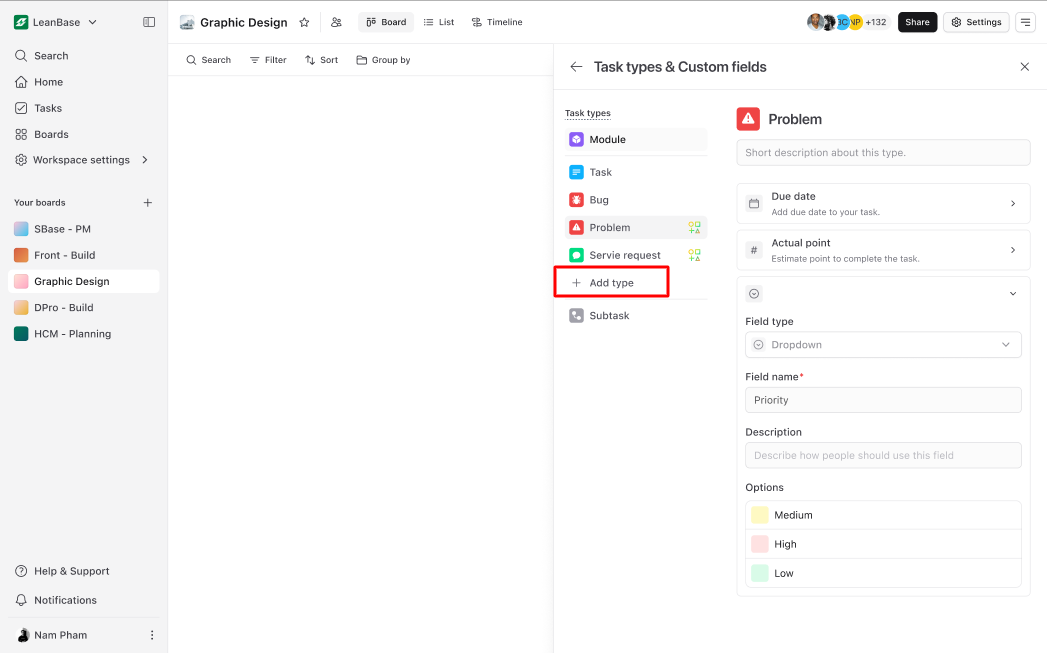
To create a new task type in Leanbase:
Navigate to Board Settings: Open the specific board where you want to customize task types.
Access Task Type & Custom Field Settings: Click the Task Type & Custom Field button in the settings menu.
Add a New Task Type: Select "Add Type," then provide the necessary details, including the task type name and relevant configurations.
Save Your Task Type: Confirm the changes to make the new task type available for use in your board.
This process allows you to tailor task types for your team’s unique needs.
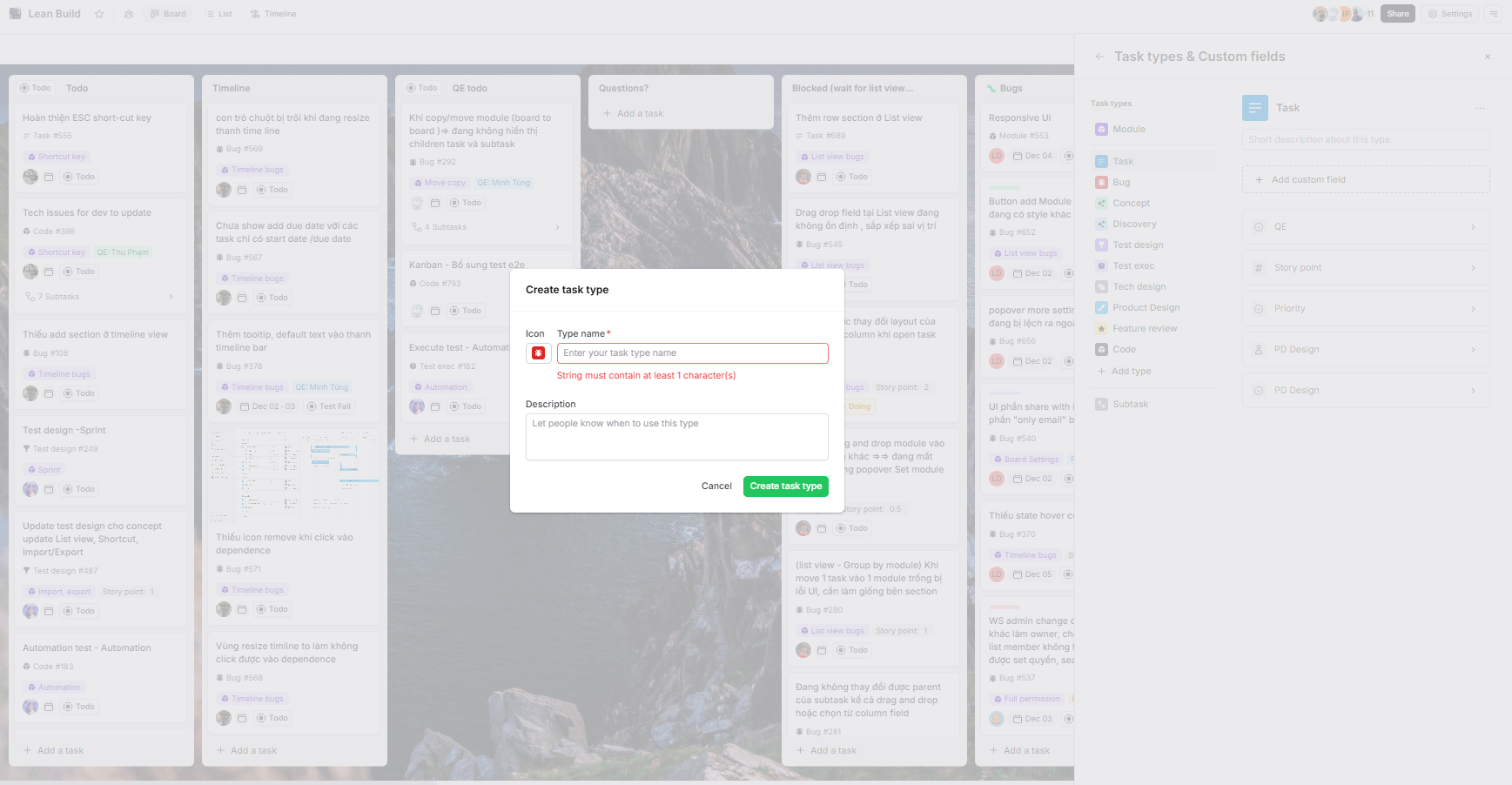
In Leanbase, custom fields offer flexibility and organization within boards by associating specific fields with task types. Each task type can have unique custom fields, and these fields can be reused across different task types for consistency and efficiency.
Custom Field Types: Leanbase supports six custom field types:
Text: For general information.
Date: To track deadlines or milestones.
Number: For numerical data like budgets or scores.
Checkbox: To indicate binary states (e.g., done/not done).
Dropdown: For predefined options.
People: To assign or reference individuals.
Reusability: Custom fields are shared across the workspace, enabling easy reuse in different task types.
Unlimited Creation: Users can create as many custom fields as needed to support their workflows.
Go to Board Settings.
Select the Task Type & Custom Field option.
Click Add Custom Field and provide the required details:
Field Name: A descriptive name for the field.
Description: An optional explanation of the field’s purpose.
Default Text: (Optional) Pre-fill the field with default content.
Save the custom field to make it available for use.
Custom fields enhance the usability and adaptability of Leanbase, ensuring that tasks are managed in a way that aligns with unique team needs.
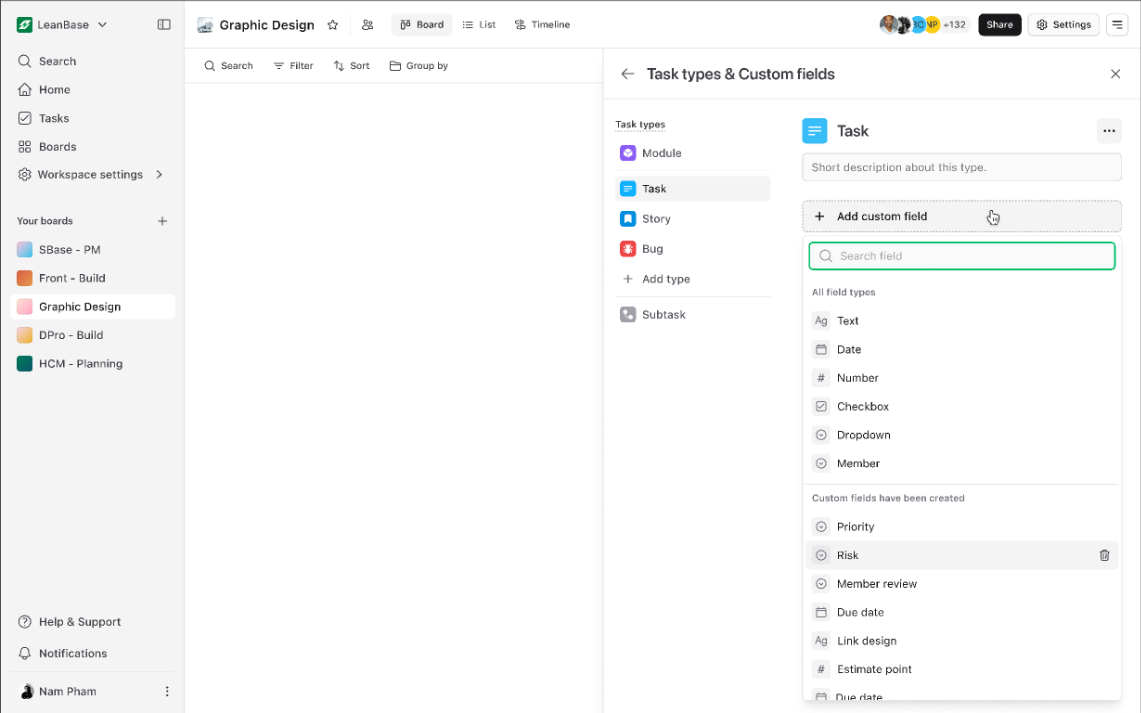
In Leanbase, status and sections/columns serve different purposes but are closely related in task management:
Status: Reflects the current progress or state of a task or item. It indicates where the task stands in its lifecycle, such as "To Do," "In Progress," "Blocked," or "Done." Status is a dynamic attribute that helps track how a task is progressing over time.
Sections/Columns: Represent the organizational structure of a board. They are visual representations of different stages or categories, like "Backlog," "Current Sprint," or specific phases of a project. Each section or column helps visually organize tasks based on different criteria (e.g., workflow stage, priority, or owner).
While status tracks individual task progress, sections/columns provide an overall framework or workflow stage for organizing tasks within the board. In some setups, the task’s status can be directly reflected by its position in a column or section, but the two concepts remain distinct. User can set status for section to streamline workflow or remain them distinct.
For example:
A task with the status "In Progress" might be placed in the "Doing" column.
A task with the status "Done" would be moved to the "Completed" column.
In summary, status informs you about the progress of a task, while columns or sections group tasks based on workflow stages.
In Leanbase, status management is organized into levels that reflect the progress of tasks. The platform uses a hierarchical system with three main status levels: Not Started, Active, and Done. Each block (such as a project, task, or feature) can have multiple statuses defined by the user, making it flexible to adapt to various workflows.
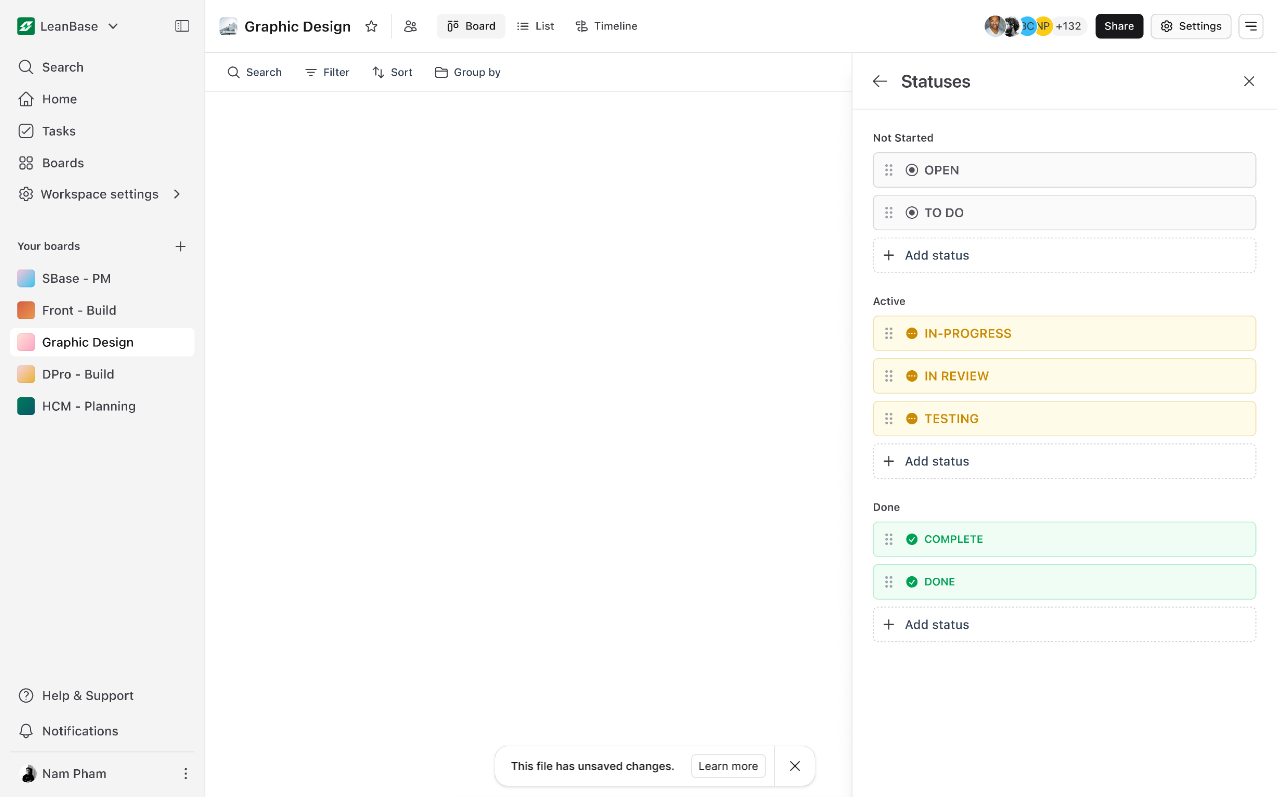
Todo (for tasks that are not yet started)
Doing (for tasks that are in progress)
Done (for tasks that are completed)
These default statuses correspond to the basic flow of a task, but users can customize the process further.
Select a Status Category: Choose the status level to add the new status to (e.g., Not Started, Active, or Done).
Click "Add Status": Once you've chosen the category, click the button to add a new status.
Fill in Status Name: Provide a name for the new status (e.g., "Review" or "Testing") to reflect a specific stage within the chosen category.
Users have the freedom to add as many statuses as needed for each block, offering full control over how tasks progress and how their stages are tracked. This system ensures that teams can tailor the workflow to fit their specific needs.
In Leanbase, Settings Packs are used to streamline workflows across boards. A Settings Pack synchronizes multiple boards with a set of configurations, ensuring consistency across tasks and projects.
Components of a Settings Pack:
Task Type: Defines the types of tasks for the board.
Custom Fields: Adds tailored fields to track specific information.
Automation: Configures automated actions for tasks (e.g., moving tasks when a status changes).
Task Templates: Predefined templates for tasks to standardize the creation process.
Labels: Custom tags to categorize and filter tasks.
Using Settings Packs helps maintain uniformity across boards and simplifies task management.
In Leanbase, automation helps streamline and automate workflows, reducing manual intervention and improving efficiency. You can set up automated actions for tasks based on triggers and conditions
Common Automation Examples:
Status Change: Automatically move tasks between columns or update statuses when certain conditions are met (e.g., when a task is marked as "In Progress," move it to the "Doing" column).
Task Assignment: Automatically assign tasks to specific team members based on certain criteria (e.g., assign a task to the project lead when the status is "Ready for Review").
Due Date Alerts: Send notifications or reminders when a task’s due date is approaching or overdue.
Task Creation: Automatically create tasks from templates when certain conditions arise (e.g., creating a new task when a related task reaches "Done").
Benefits of Automation:
Consistency: Ensures workflows follow a standard process without needing manual updates.
Time-saving: Reduces repetitive actions and frees up time for more important tasks.
Error reduction: Minimizes the risk of manual mistakes or missed steps.
By configuring automation, Leanbase allows users to set up rules that manage their workflows seamlessly.