Getting Started
How do I create a new board or project in Leanbase?
Answer: Navigate to the Board sidebar, click "Create New Board," user can create blank board or create board from templates.
Can I use Leanbase for personal task management as well as team projects?
Answer: Yes, Leanbase supports personal and team projects with task assignment and progress tracking.
How do I invite team members to collaborate on a board?
Answer: Open the board, click “Share” button and fill in their emails, set their permissions to invite members or just quickly invite member with “Invite with link”.
Features and Functionality
What is the difference between a board and a task in Leanbase?
Answer: A board represents a project or workflow, while tasks are individual actions or deliverables within the board.
How do I set up task templates for recurring workflows?
Answer: Go to the "Task Templates" button at the end of section, create new task template by filling in necessary information for tasks or can go to specific tasks to turn on task template.
Can I customize statuses and task types to fit my workflow?
Answer: Yes, user can use the Board settings or Settings pack to define custom statuses and task types for your boards.
Does Leanbase support sprints for Agile teams?
Answer: Absolutely! You can create sprints, assign tasks, and track progress within the sprint cycle.
How do I manage software versions in Leanbase?
Answer: Use the "Versions" feature to create, track, and create release note for your projects.
Integration and Compatibility
Can Leanbase integrate with third-party tools like Slack, Google Drive, or Jenkins?
Answer: Yes, Leanbase integrates with popular tools to streamline collaboration and workflows.
Is Leanbase compatible with both desktop and mobile platforms?
Answer: Yes, Leanbase is accessible via web browsers on desktops and optimized for mobile use.
Collaboration
How can I assign tasks to specific team members in Leanbase?
Answer: Open a task, select "Assignee" button or press short-cut key A to open Assignee popover, user can choose the team member from the list to assign the task.
Can I track multiple boards or projects in one view?
Answer: Yes, use the "Program" feature to view and manage multiple boards simultaneously.
How do I manage permissions for team members on different boards?
Answer: Go to the board settings menu, select "Role Permissions” and define specific permission for each role. User can add new role to streamline workflow.
Reporting and Analytics
Does Leanbase provide analytics or reporting tools?
Answer: Yes, Leanbase offers board reports, sprint reports, and program report. Furthermore, user can create their own report for their own use by Report features.
How can I monitor task progress and team performance?
Answer: Use "Task Explorer" to track individual and other members progress in real-time.
Customization and Automation
Can I automate repetitive workflows in Leanbase?
Answer: Yes, you can create automation rules to create repetitive workflow or basically create custom automation in tasks for specific workflow.
How do I create custom board templates?
Answer: Set up a board, customize it, and click to button “Save as board template” for future use.
Are there settings to notify me about task updates or deadlines?
Answer: Yes, enable notifications in your profile settings to receive updates via email, in-app or even in Slack channel.
Support and Troubleshooting
What should I do if I can’t access my account or a board?
Answer: Check your credentials, reset your password if needed, or contact Leanbase support.
Where can I find documentation or tutorials for using Leanbase?V
Answer: Visit the Leanbase Help Center on google or access Help Center directly from the "Help" menu on Leanbase sidebar
Board view
Can I manage tasks like a spreadsheet?
Answer: Yes, the List view allows you to use labels and create columns for summing, averaging, and counting numbers, providing spreadsheet-like task management.Can I organize tasks in a tree-like structure?
Answer: Yes, the List view in Leanbase allows tasks to be displayed in a tree-level format, providing a clear overview and making it easy to organize complex workflows.Can I flag task dependencies in Leanbase?
Answer: Yes, the Timeline view highlights tasks that are dependent on others, helping teams identify and resolve blockers efficiently.
Custom fields
Can I use custom fields across multiple projects?
Answer: Yes, custom fields can be reused across your organization by adding them to your company-wide library for consistency.
What types of data can custom fields track?
Answer: Custom fields support various data types, including dates, people, text, numbers, and more, allowing you to track virtually anything.
Can custom fields trigger automations?
Answer: Yes, you can design rules where updates to custom fields automatically trigger actions, such as assigning tasks or updating statuses.
Timesheet Tracking
Can I restrict timesheet editing permissions?
Answer: Yes, board admins can control who can add, edit, or delete timesheet entries to maintain accuracy.
Are timesheets visible to all team members?
Answer:Visibility depends on the permissions set by the workspace admin. Timesheets can be restricted to specific roles or individuals.
Can I view timesheets for specific team members?
Answer: Yes, timesheets can be filtered by team members to see their individual logged hours and contributions.
Tasks
Can a task be assigned to multiple people?
Answer: No, a task can only be assigned to 1 assignee only. You can add custom field people to have multiple people collaborated in a task.
How can I create a module task in Leanbase?
Answer: Navigate to a board section, click the "Add Task" button, select the module icon from the Task type popup, provide a title, and click "Add Task."
What is the hierarchy of tasks in Leanbase?
Answer: The hierarchy includes Modules (top-level), Tasks level (primary work items eg: Tasks, Bug, Product Review,…), and Subtasks (detailed steps for tasks).
Report
What types of reports can I generate in Leanbase?
Answer: You can generate various reports, including project overview, team performance, sprint report, bugs tracking, workload report, client report
How can I export reports?
Answer: Reports can be exported in formats such as PDF or CSV for easy sharing and further analysis.
Are reports updated in real-time?
Answer: Yes, reports are dynamically updated with real-time data, ensuring you always have the latest project insights.
Program
Can I share portfolios with my team?
Answer: Yes, portfolios can be shared with team members, and you can set permission levels to control who can view or edit the portfolio.
Is it possible to filter and sort data within a portfolio?
Answer: Absolutely! You can filter portfolios by project status, deadlines, or custom fields, and sort them to prioritize key insights.
Can I generate reports from portfolios?
Answer: Yes, Leanbase allows you to generate reports directly from portfolios, offering consolidated insights across all included projects.
Task explorer
How can I view tasks assigned to other members?
Answer: In the Task Explorer on the member tab:
Use the Assignee filter to select the team member whose tasks you want to view.
You can also filter by status, priority, due dates, and more.
Can I edit tasks directly from Task Explorer
Answer: Yes! You can open any task directly from these views to update details like status, assignee, due date, or add comments.
Can I add new tasks directly from Task Explorer
Answer: Yes! You can add new task directly from task explorer, leanbase will automatically choose 1 board to you to default add.
Sprint
What happens to incomplete tasks at the end of a sprint?
Answer: You can choose to:Move incomplete tasks to the next sprint.
Return them to the backlog for future planning.
Mark them as ignored if they are no longer relevant.
Can I track sprint progress?
Answer: Yes, Leanbase provides sprint dashboards and visual indicators, such as:
Burntdown chart
Velocity chart
Can I customize sprints for my team?
Answer: Yes, you can:Define sprint durations (e.g., 1 week, 2 weeks).
Set sprint goals to align with team priorities.
Group tasks by modules, assignees, or sprint for better visibility.
Boards
Can I share a board with external collaborators?
Answer: Yes, invite external collaborators as guests, then customize their permissions to control their level of access and actions.
What types of views are available on Leanbase boards?
Answer: Kanban View: Displays tasks as movable cards organized by sections and statuses.
List View: Shows tasks in a table format with details like status, assignee, and due dates.
Timeline View: Provides a timeline representation of tasks, ideal for planning deadlines and dependencies.
Can I set custom roles and permissions for a board?
Yes. Use the Role Permissions section in the board's settings to customize access for Admins, Members, Guests, or create new roles with specific permissions.
Versions
How do I create a new version in Leanbase, and what fields are required?
Answer: To create a new version, click the "Create Version" button and fill out the required fields: Name, Start Date, Release Date, Driver (responsible person, selected from board members), and Description. Once completed, the version will be categorized under the Version Menu, which includes three blocks: All, Released, and Unreleased.
Can tasks be included in multiple versions, and how do I add tasks from boards to a version?
Answer: Yes, tasks can be included in multiple versions. To add tasks from boards, select the tasks you want to move, click "Bulk Edit," and choose "Manage Version." Then, tick the versions you want to include the tasks in. This allows a task to be stored in multiple versions.
What actions can I perform on a version, such as editing, releasing, or archiving, and how is the progress of tasks tracked?
Answer: You can edit a version's Name, Start Date, Release Date, Driver, and Description. Versions are initially in an Unreleased state and need to be manually set to Released or Archived. A progress bar shows the completion rate of tasks added to the release. Before releasing, you can handle unresolved issues by either ignoring them or moving them to a subsequent version. Additionally, you can create release notes and link related work items.
Templates
How can task templates in Leanbase help in streamlining repetitive workflows?
Task templates save time and ensure consistency by allowing users to reuse predefined details for recurring tasks or workflows.What steps are required to convert an existing task into a reusable task template in Leanbase?
Navigate to the task, click the "Make template" button in the Actions section to convert it into a reusable template.How can you manage and restore archived task templates in Leanbase?
Go to the Task Template icon on your Board, find the archived template in the Archive List, and click to restore it.
Home
What features does the Home Dashboard offer to users?
It provides access to tasks, boards, onboarding progress, and options to create new tasks or boards.
How can users interact with and customize cards on the Home Dashboard?
Users can collapse, expand, remove, view full lists, and later customize cards to fit their needs.
How are tasks categorized and displayed for users?
Tasks are grouped into upcoming, overdue, and completed sections, with detailed information like type, name, board, due date, and assignee.
Settings Pack
What is a Setting Pack, and how does it work?
A Setting Pack is a customizable set of task settings (Tasktypes, Statuses, Labels, Automations) designed to streamline workflows. It can be applied to boards to ensure consistency and efficiency across tasks.What happens if I remove a Setting Pack from a board?
Removing a Setting Pack resolves conflicts automatically: Automation rules are removed, Tasktypes are converted, and conflicting Statuses, Labels, and Custom Fields are adjusted or discarded. The board reverts to its original settings where applicable.Can I edit a Setting Pack after it’s applied to boards?
Only Workspace Admins can edit a Setting Pack, and any changes will immediately affect all boards using it. Board Admins cannot make edits to Setting Packs.
Automation
What is Leanbase automation?
Leanbase automation simplifies workflows by automating repetitive tasks using triggers, conditions, and actions. It ensures consistency, saves time, and boosts productivity.
How do I create automation?
To create automation, go to Board Settings, open the Automation section, and select the Rule tab. Click "Create rule," then configure the trigger (e.g., "Task is moved to Done"), condition (e.g., "Label is Demo"), and action (e.g., "Set status to Archived"). Save the rule to apply it automatically.
What are templates and button automations?
Templates are pre-built workflows available under Automation > Templates, which you can customize and activate. Button automations are manual actions triggered by task buttons, created under Automation > Custom Buttons by defining a label, conditions, and actions.