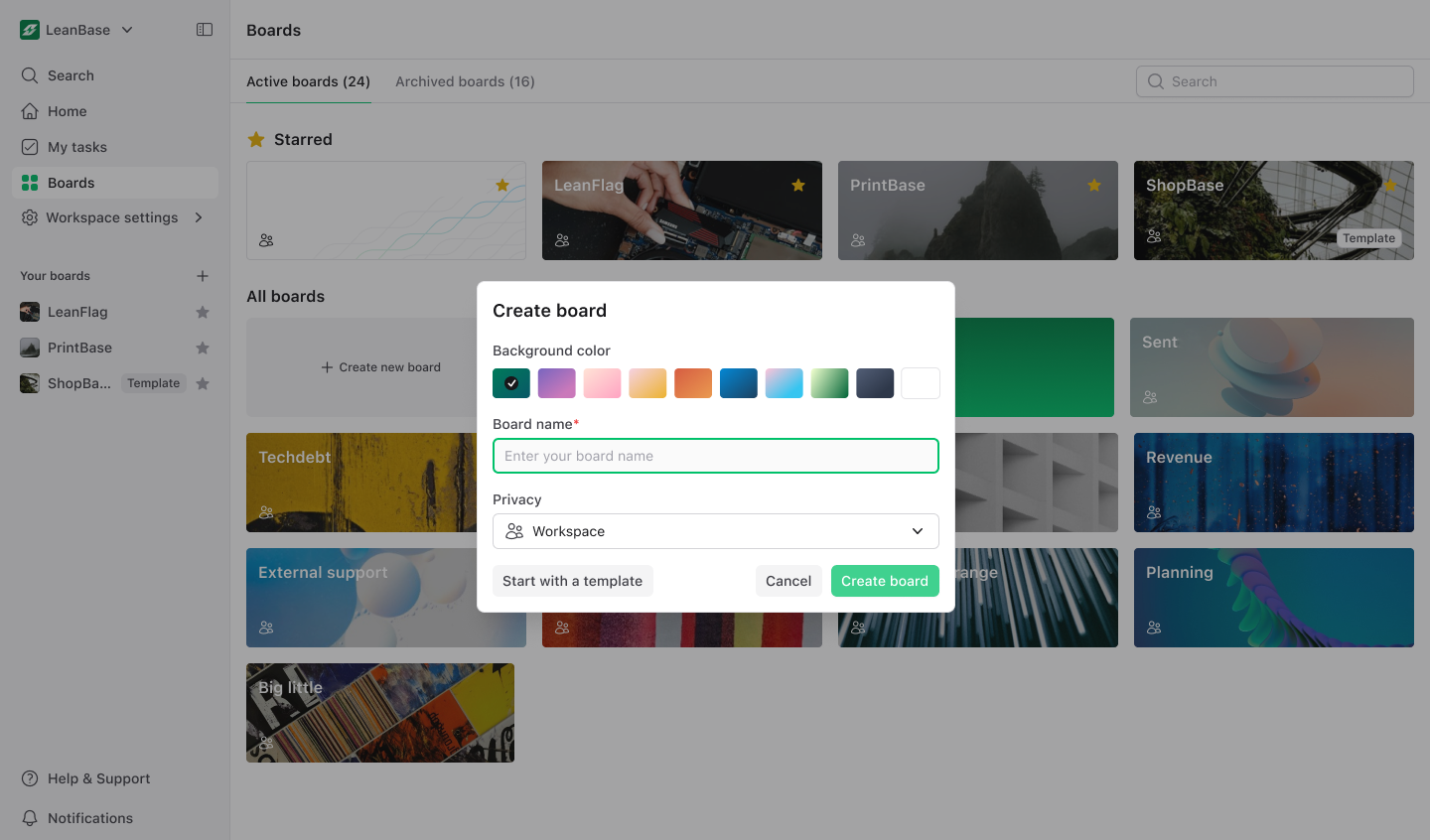Board template in Leanbase
The Board template feature in Leanbase empowers users to standardize their project management processes by turning existing boards into templates. These templates retain the original board’s configurations, including:
Task types: Predefined categories of tasks for consistent workflows.
Statuses: Customized progress stages like "In Progress" or "Completed."
Automations: Rules and triggers that streamline repetitive actions.
Labels: Tags for easy categorization and filtering of tasks.
Integration: All third-party integration like Slack, Google Sheet,etc.
Setting pack: All settings applied to the board to standardize the workflow.
Leanbase apps: All apps like sprint, release to streamline workflow
Create board template
Open the board you want to turn into a template.
Click on the settings menu and select Save as board template.
The board will automatically saved to the Board template for further use
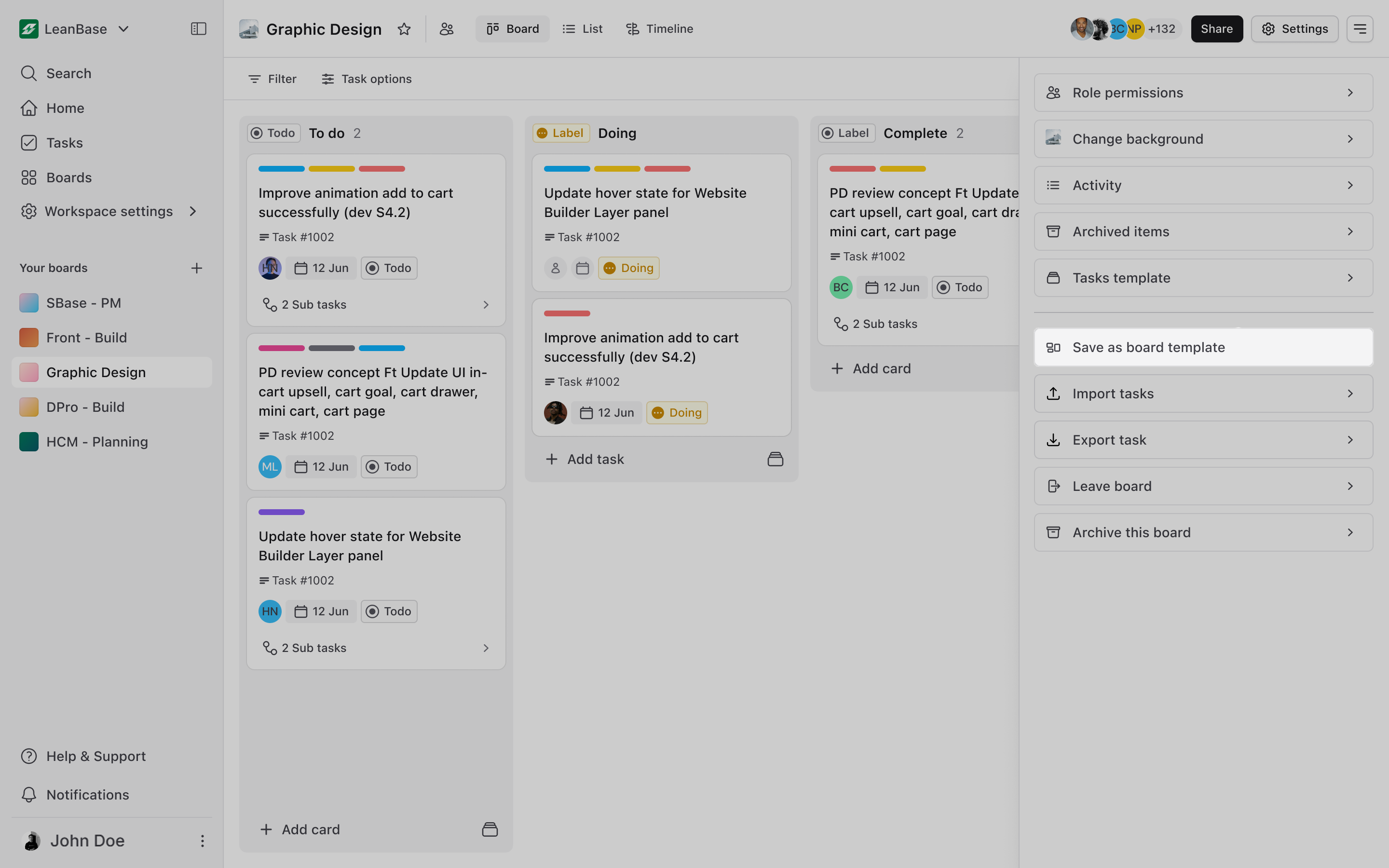
Manage board template
In the Create New Board popover, choose Start with a Template to open the template manager.
Browse templates by category or choose a pre-built template provided by your organization.
Customize and Create the Board: When click into the template, user will see details of that board template and can decide to retain which and choose it new privacy settings and name.
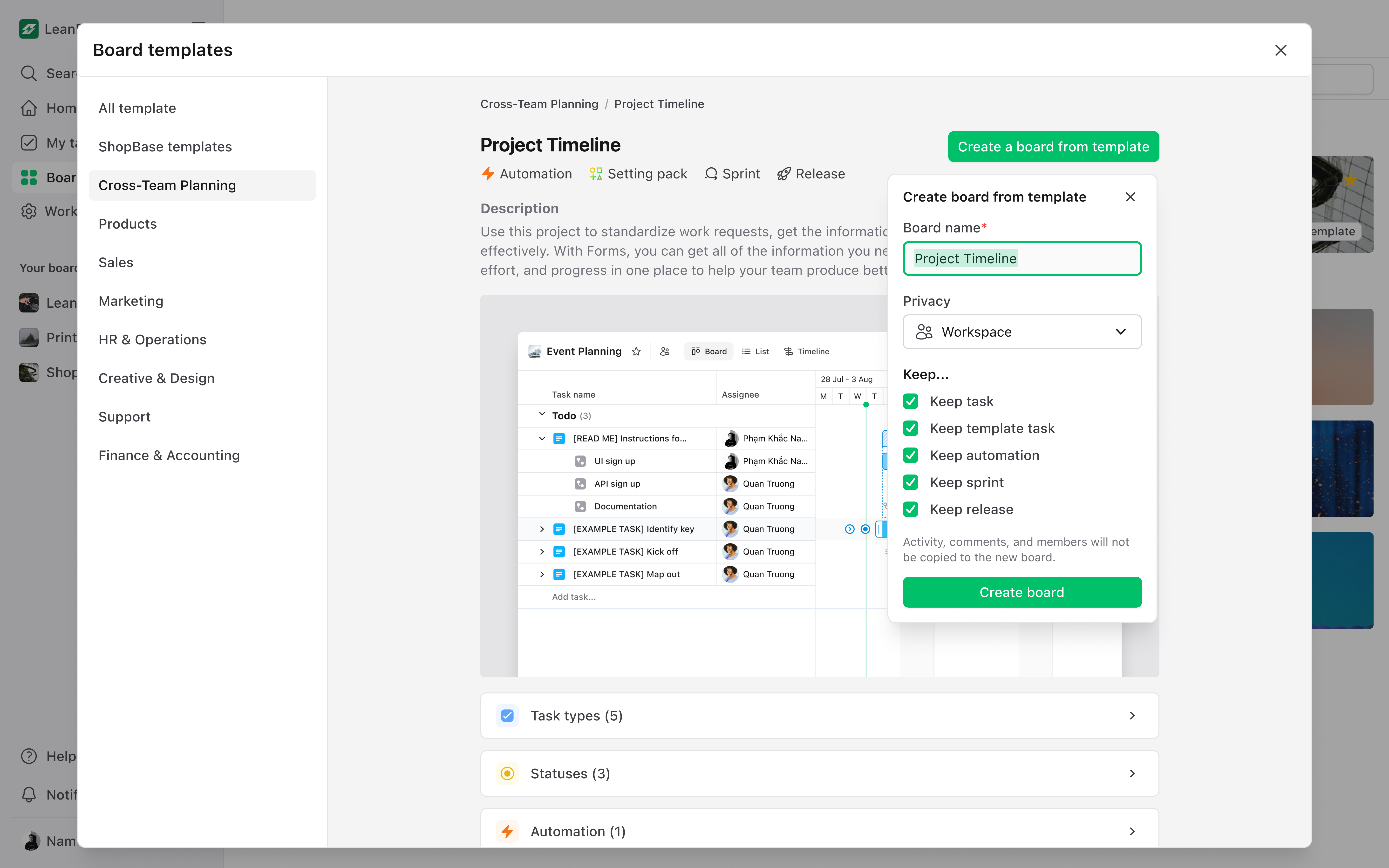
Create board from template
In the Create New Board popover, choose Start with a Template to open the template manager.
Select a template from your library.
Customize the board name or settings, then click Create board to generate the board with pre-defined configurations.